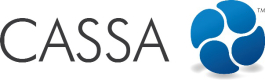Viewing Employee Details
As soon as you click on Employee Register in the menu bar, you’re taken to the List Employees page where you can see a grid display of employees:
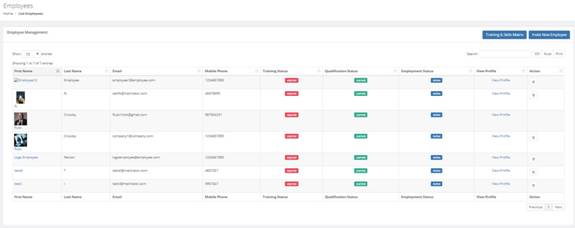
Grid display list of employees
Here you can see their First and Last Name, Email, Mobile Phone, Training Status, Qualification Status, Employment Status, View Profile, and Action.
One thing you’ll notice is how visual it is. From the image above, you can instantly see that their training status has Expired, their qualification status is Current, and their employment status is Active.
When viewing the employee details, you can also:
- View Employee’s User Profile
- Delete a User
- Invite New Employees
- View Training Skills Matrix
View Employee’s User Profile
You can also view each user’s profile by clicking on either their first name or on the View profile button in the View Profile column. Both are hyperlinks
(Hint: you might want to right click on the links and select Open link in new tab, rather than open them in the same window.):
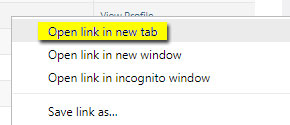
Open link in new tab is a better way of viewing multiple profiles
Updated almost 5 years ago