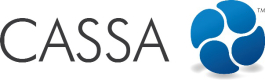Assign Employees to Projects
There are 2 ways to assign employees to projects: in Administration, if you have the required access, or via the individual projects themselves.
Assign Employees in Administration
- In Administration, click on Project Management:
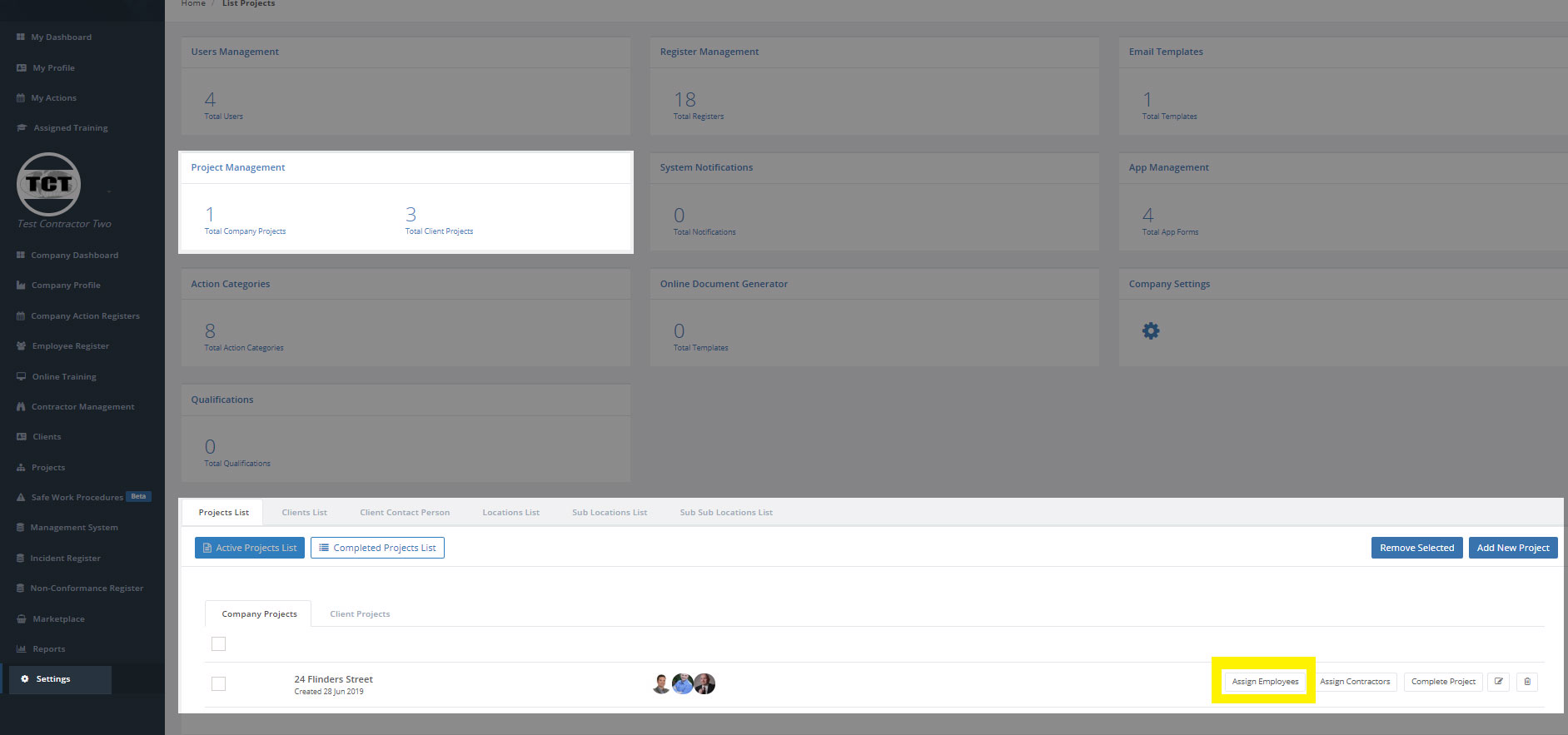
The Administration dashboard - click on Project Management and then on Assign Employees
- In the Projects List identify the project to which you wish to assign employees and then click on the Assign Employees button:
You will now see the list of employees you can add to the project:
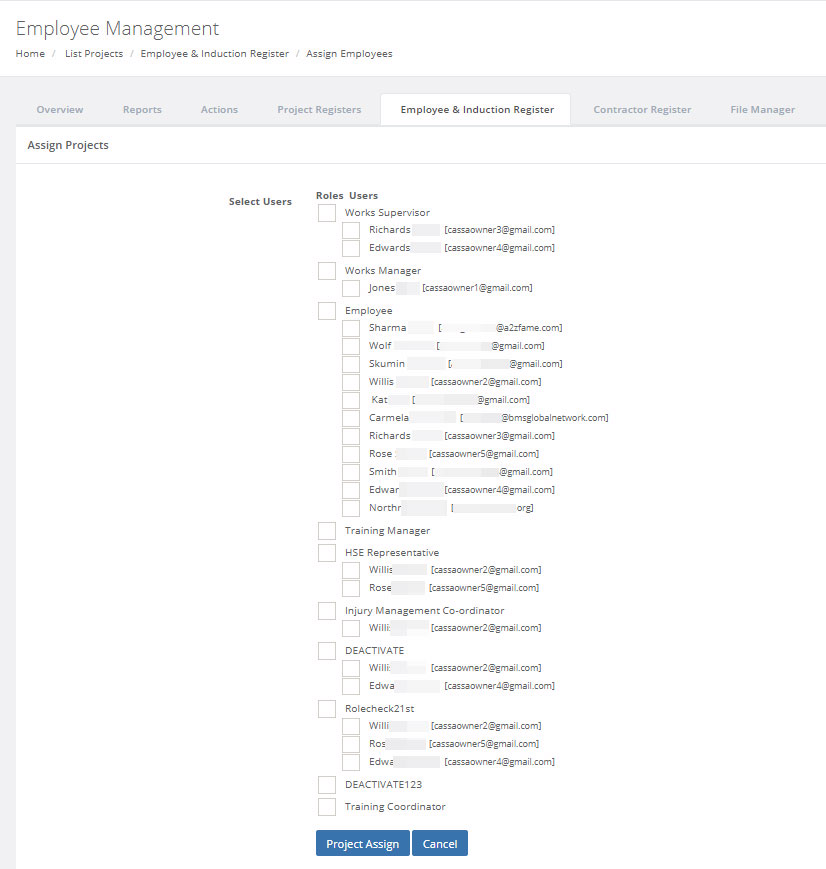
The employees list
- Select the employees you wish to assign to this project:
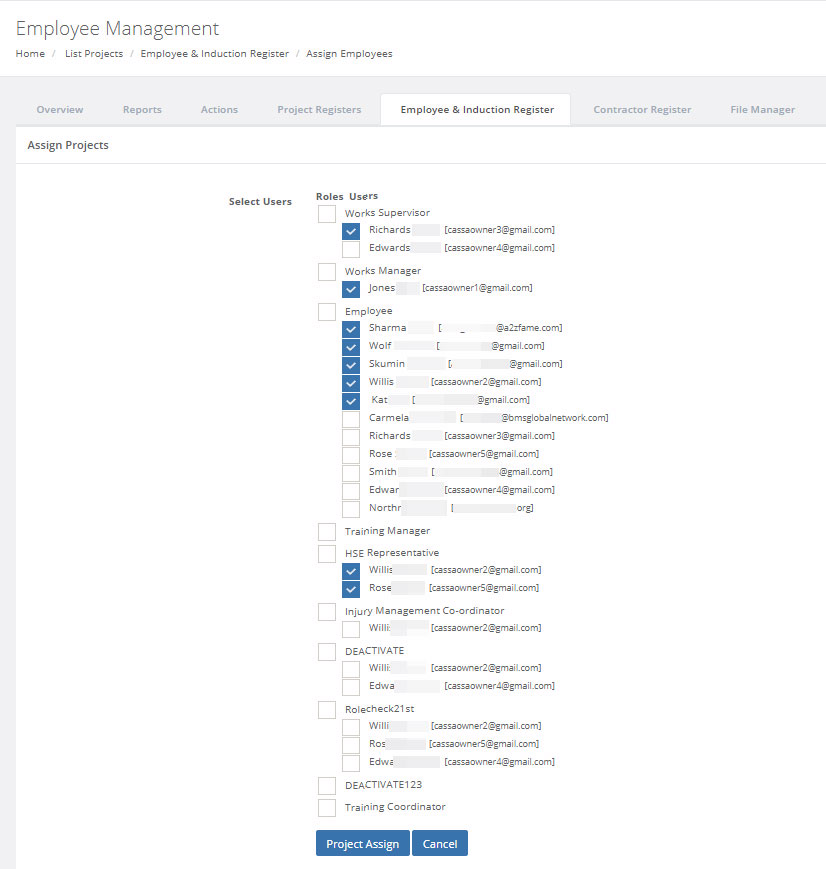
Select the employees to add to this project
- Click on the Project Assign button. That's how to assign employees to your projects.
Assign Employees via Individual Projects
To assign employees directly to a project:
- Click on Projects and then select the project you wish to assign the employees to.
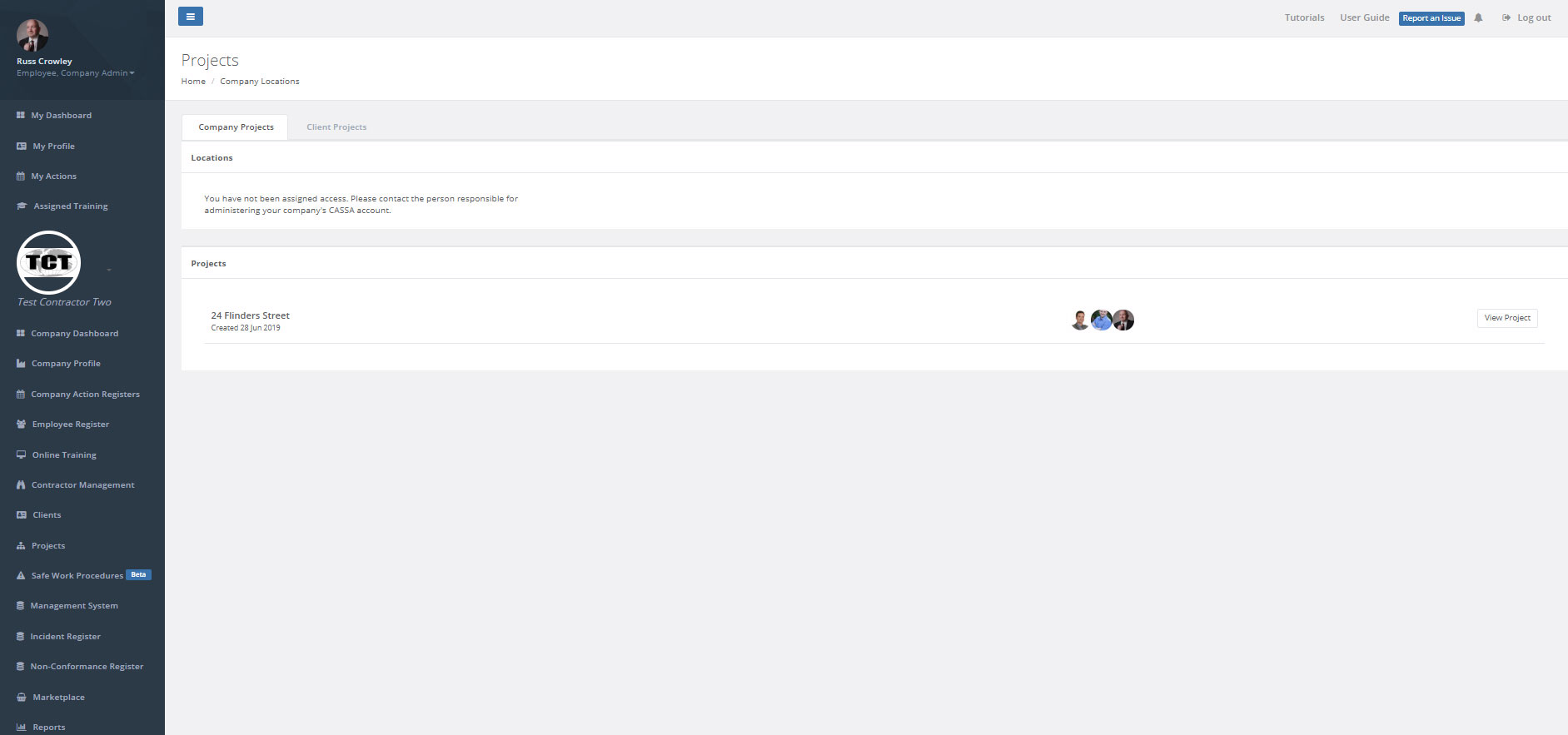
- Click on Employee & Induction Register to select it and then click on the Assign Employees button:
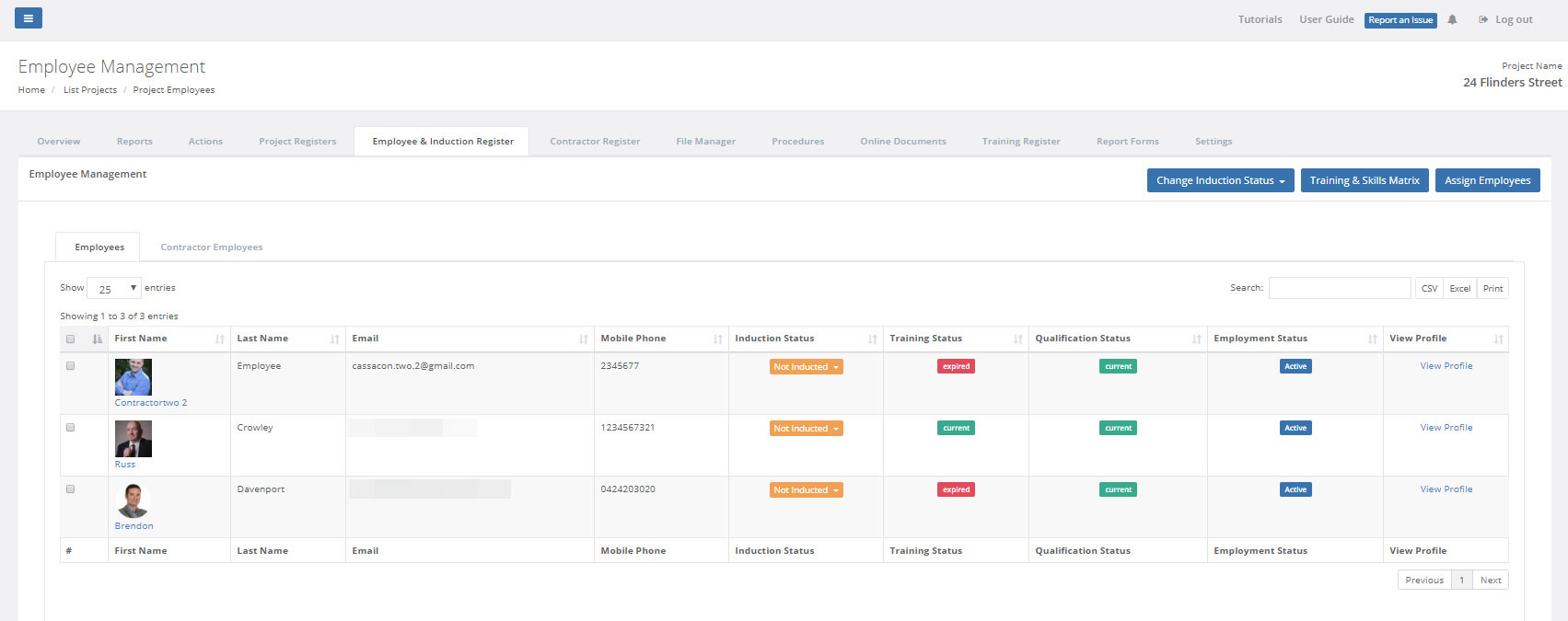
Click on Assign Employees in the Employee & Induction Register page
- The screen refresh and you'll be able to add your employees to the project:
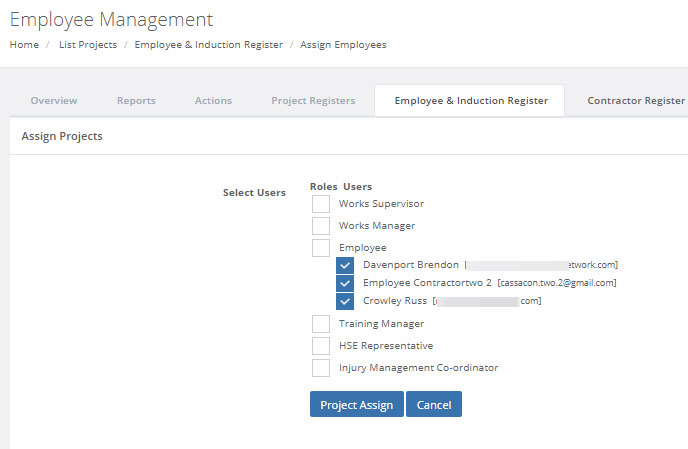
Select your employees.
- Once you've selected them, click on Project Assign to add them to the project.
Updated over 3 years ago