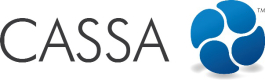Email Company Profile
If you want to email your company profile:
- Click on the Email Company Profile button. A new tab will open and the following will display:
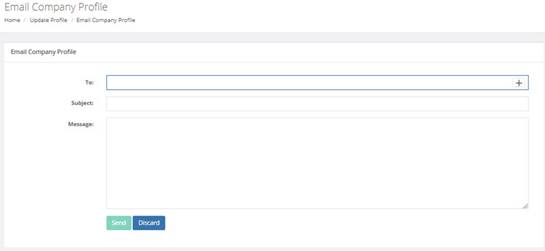
- As you can see, you construct a standard email here:
- To – enter the recipient’s email address here (click on the button to add more recipients).
- Subject – add your subject line.
- Message – add your message here
When emailing your company profile...
It’s a good idea to tell the recipient that your profile is attached as a zip file and that they will need to save it to their computer before extracting it and viewing the contents. You can copy and paste the text below, if you wish:
Attached is my company profile.
It's in zip file format and you will need to save it to your computer before extracting it and viewing the contents. If you need a tool to unzip the file, we recommend 7zip. It's free, open source software. You can get it here: https://www.7-zip.org/download.html
- When you’re ready to send your email, click on the Send button. If you change your mind and don’t want to send the profile, click on Discard.
- Once the email has sent correctly, you will be taken to your My Profile screen and the You have successfully emailed your profile message will display.
5. Your profile is emailed as a zip file. When the recipient receives it, they will need to download/save the zip file, before extracting and viewing the contents:
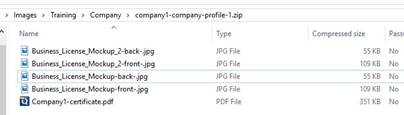
The contents of your company profile zip file - the recipient will need to download, save, and extract the contents to view it
Updated almost 5 years ago