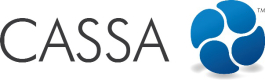Invite your Employees to your Company
The best way to invite your employees and get them up and running quickly is to create your employee’s profile for them:
- In Employee Register, click on the Invite New Employee button:
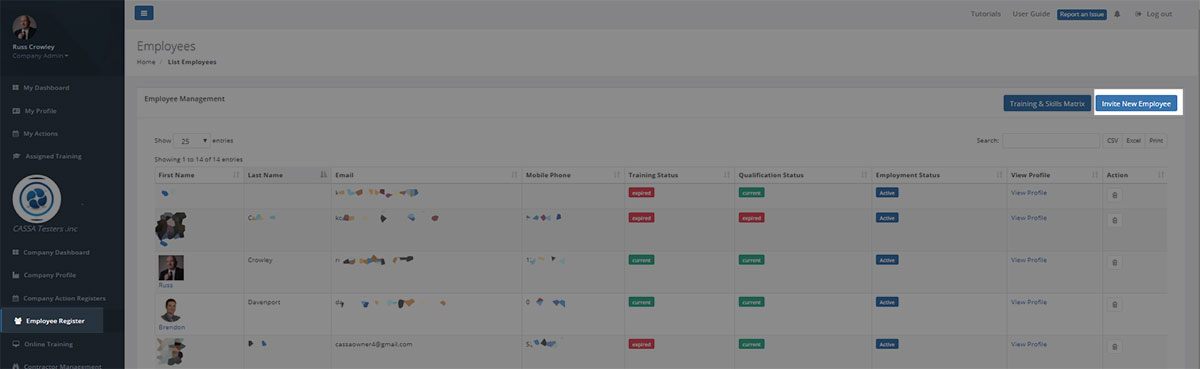
-
The Add New User form will display where you can add new users:
- Option 1 - in bulk (via the bulk email upload/import users option)
- Option 2 - individually
- Option 3 - by Creating a CASSA Profile on behalf of your employees
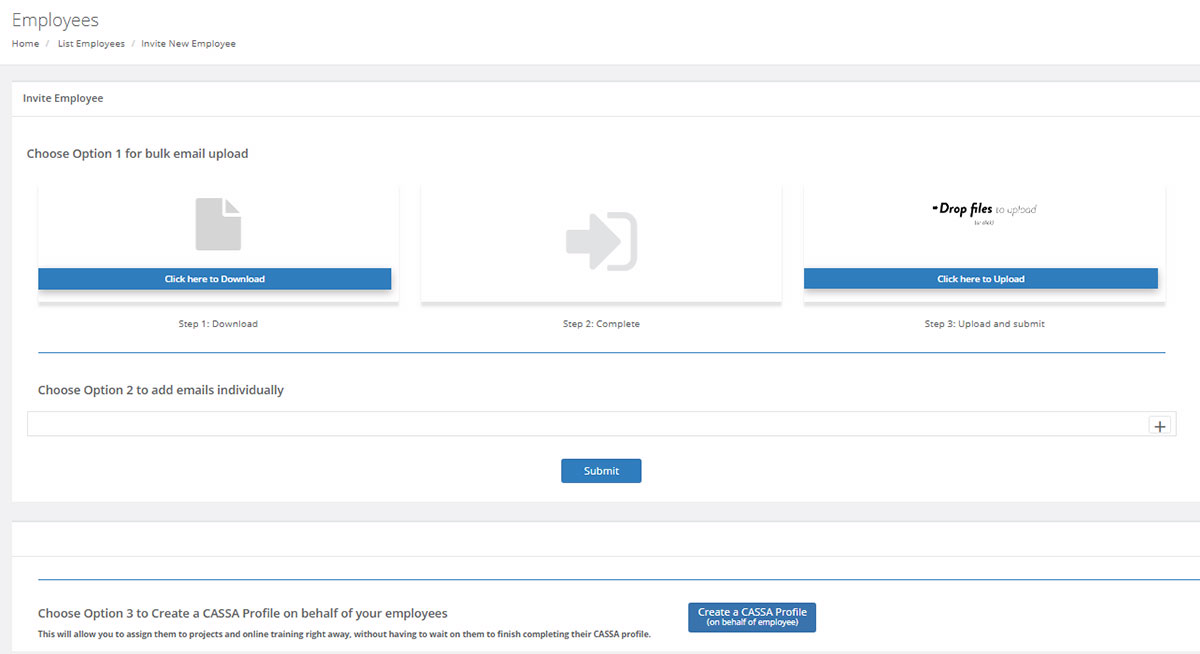
There are 3 options to add employees to the system
Option 1 - Add Users in Bulk
To add users in bulk:
- Click on the Import Users button to show the Import Register Data form.
- Click on the Download link to download the spreadsheet.
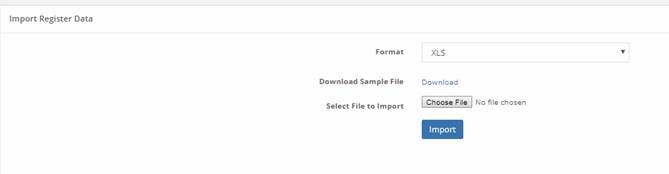
Download the pre-configured spreadsheet
- Open the spreadsheet on your computer and you’ll see:
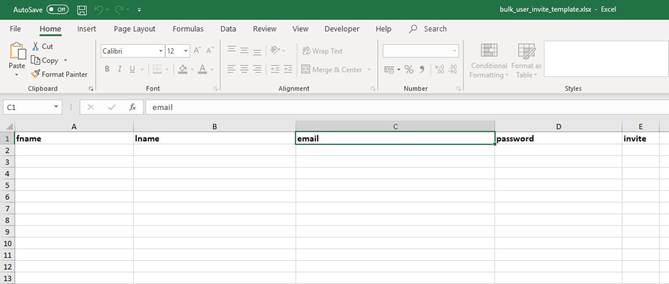
The spreadsheet open on your computer
- Fill in all fields:
- fname – enter the person’s first name here
- lname – enter the person’s surname here
- email address – enter their email address. Please ensure that the email address is correct as the mail server will blacklist any email addresses that it can’t deliver to.
- password – enter their password here.
A logical naming convention and security
Though we would recommend instigating an easy-to-use, logical naming convention for your organization, e.g. <punctuation/symbol> as the initial password, it’s important that your users know to change it, and do change it, to something more secure on their first login.
For example, davethomas342!, or debbiestirling921#, is okay for an initial login, but for security reasons, must be changed.
- Invite – select from yes/no in the drop-down field. If you select yes, then the user will be sent their login details once the spreadsheet has been uploaded and processed.
- Once complete, Save the file to your computer,
Import Spreadsheet
- Then in CASSA, click on the Choose File button in Select File to Import and upload the completed spreadsheet.
- Click on Import to import all details and to process the information in the spreadsheet. If you selected to send invitation emails, these will be sent out now.
Option 2 - Add Users Individually
To add users individually:
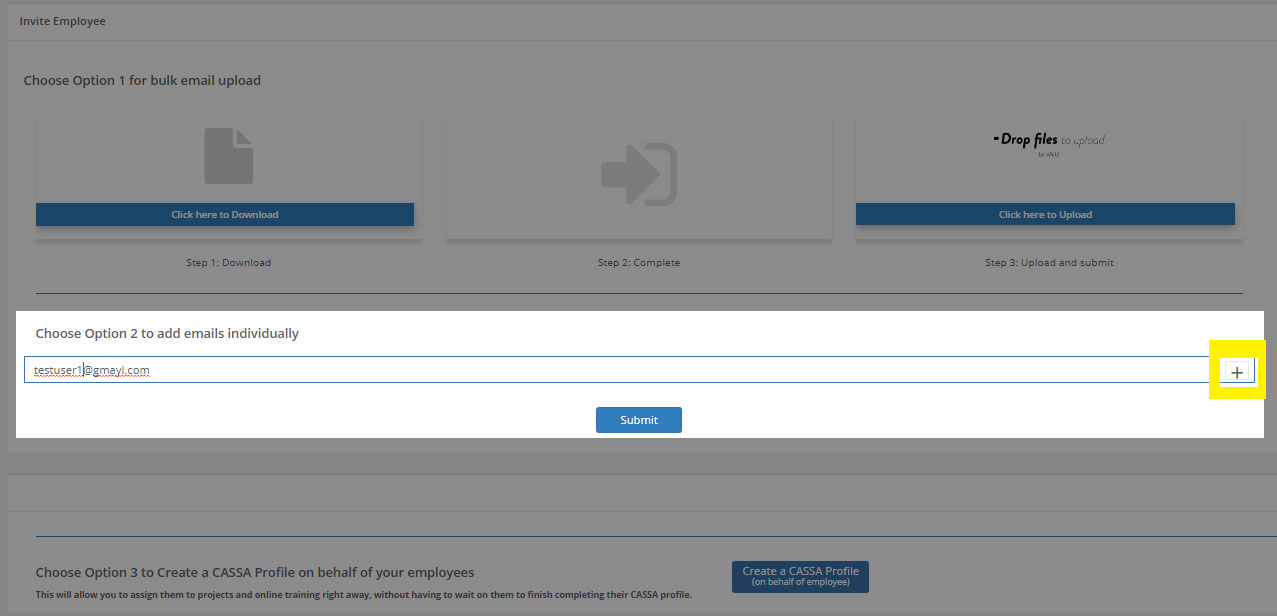
Add their email address and then click on the + button to add more.
- Add their email address to the form field, as shown above.
- Click on the + button to add additional email addresses.
- When done, click on the Submit button. Each email address added here will be sent an invitation email.
Option 3 - Create a CASSA Profile on behalf of your employees
If you prefer, you have the ability to create a CASSA profile on the behalf of an employee. This is a good way of getting the ball rolling if you're strapped for time or want to get ahead of the 'game' with a project (or similar).
- Click on the Create a CASSA Profile on behalf of your employees button and the following form will display:
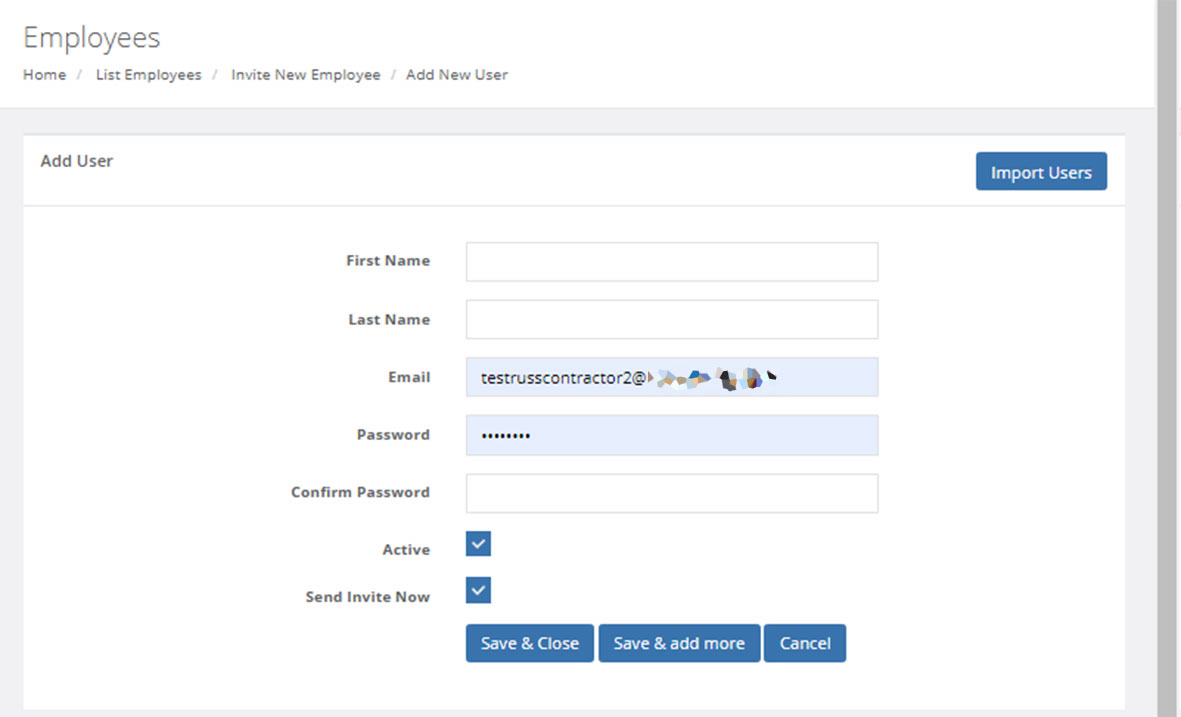
Adding users individually
- Add their First Name, Last Name, Email address, password and confirmation password.
- Active and Send Invite Now are selected by default. Deselect them, as required.
- Click on Save & Close or on Save & add more.
Import Users
If you have a large number of employees to add, then you can save time by bulk importing users via spreadsheet.
- Click on the Import Users button and the following will display:
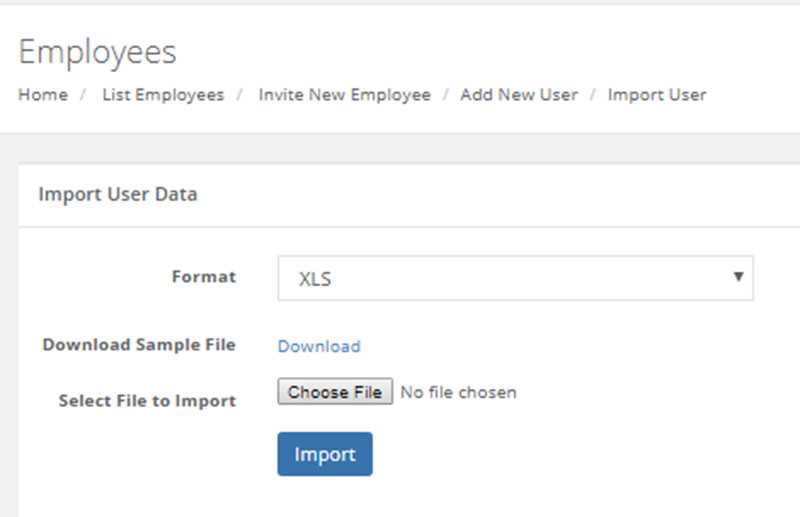
Use the import users spreadsheet function when you've a large number of employees to import
- Follow the instructions, as before.
Updated almost 5 years ago