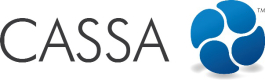Users
The users’ dashboard within Online Training enables you to view your employees and contractor employees training status. You can see instantly whose status is current and whose has expired, as well as other details. You can also click through and view their profiles.
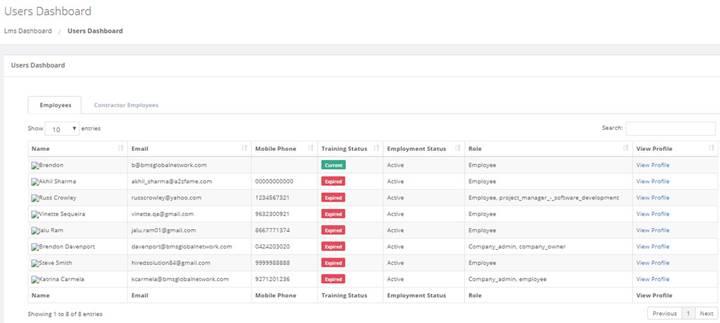
The user's dashboard within online training enables you to see training status' at a glance
As you can see from the image above, you can see 2 tabs:
- Employees – this is selected by default, and the grid lists all company employees.
- Contractor Employees – the only difference is the contractor employees grid has an additional, Company Name, field:
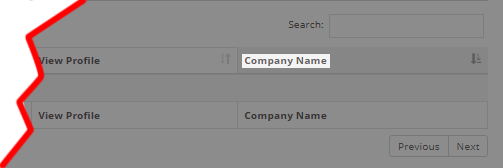
The other fields are:
- Name – the person’s name.
- Email – their registered email address
- Mobile Phone – their registered phone numbers
- Training status – their training status is instantly visible as either Current or Expired.
- Employment Status – this is either Active or Inactive.
- Role – the role field will list all their assigned roles (from Settings > User Management > Assign Roles)
- View profile – clicking here will open your employee’s profile in View mode only – you cannot edit or manage this in any way, you can only view those elements of your employee’s profile that they have allowed you to view.
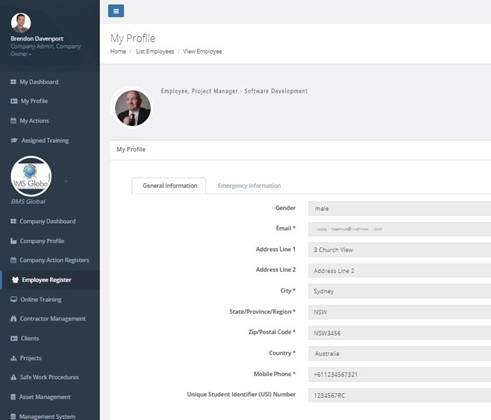
Viewing an employee's profile
The only functions that you can perform here are:
- View Profile – as mentioned above
- Search – for either an employee or a contractor employee
- Search for a Record
Refer to Search for a Record for further details.
Updated almost 5 years ago