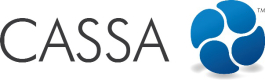Complete Project Review Form
Certain projects require a Project Review Form to be submitted prior to assigning employees to that project. When this occurs, the project will have a View & Submit Project Review Form button:
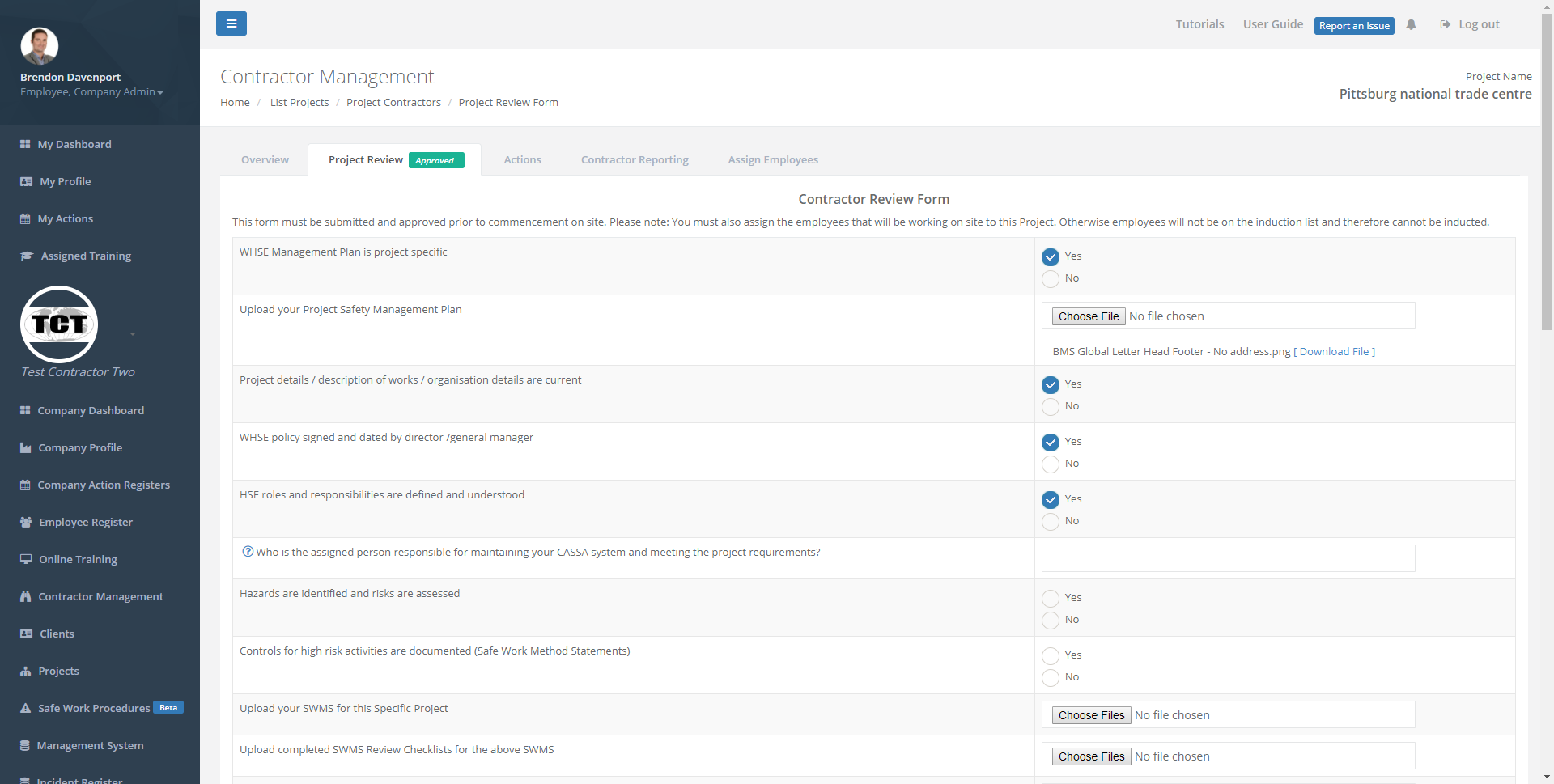
Some projects require a project review form to be submitted
This must be submitted prior to employees being assigned to the project.
- Click on Projects > Client Projects and then either click on the Project you want to complete the form for or click on the View Project button.
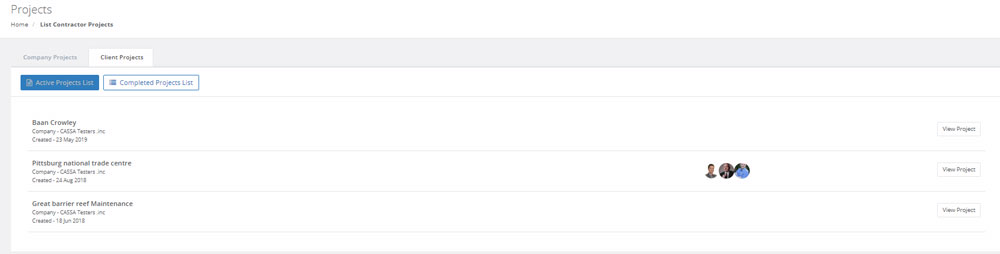
Select the required project you wish to complete the PRF for
- You'll see the list of tabs available and the PRF tab will be immediately visible:
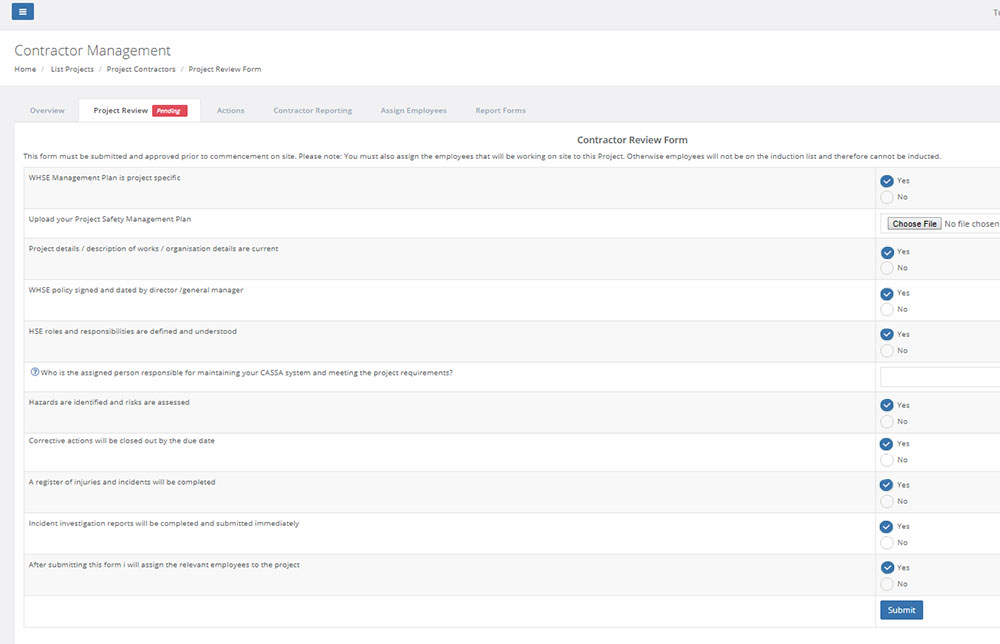
Click on the Project Review tab and complete the form
- Complete the form and then click on the Submit button. The form will then be submitted to the client for review.
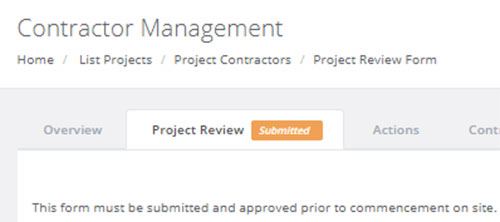
The review form status is then changed to Submitted
What Happens Next (from the Company Side)
- The client is then notified that you've submitted the form for review.
- They will then go to the Contractor Register in the project on their side where they will see the corresponding Review Process form marked as Submitted):
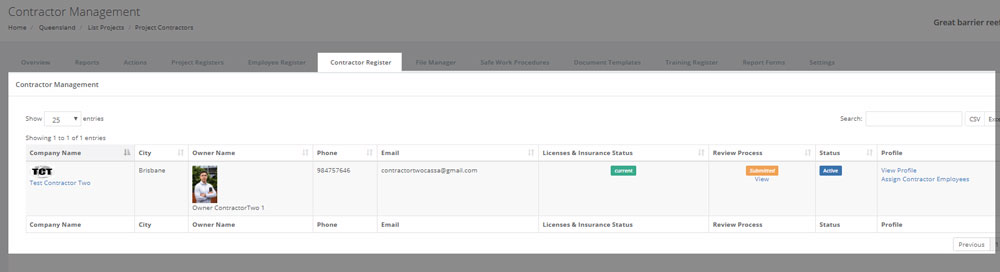
What the company owner sees
- The owner then clicks on View and reviews the form.
- Once done, they will then either Approve or Reject the form:
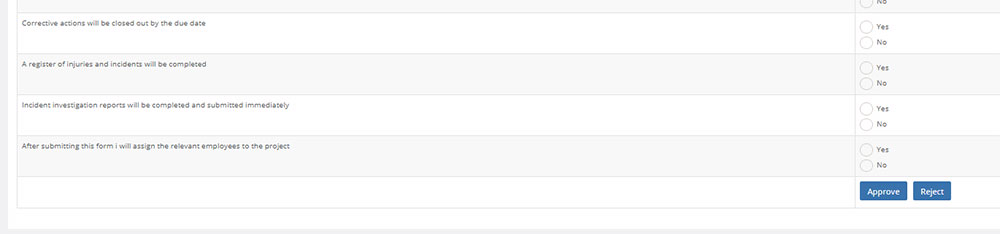
The company then approves or rejects the form
- If they reject the form, then they must provide a reason. Once done they then submit this and you're then notified of the update:
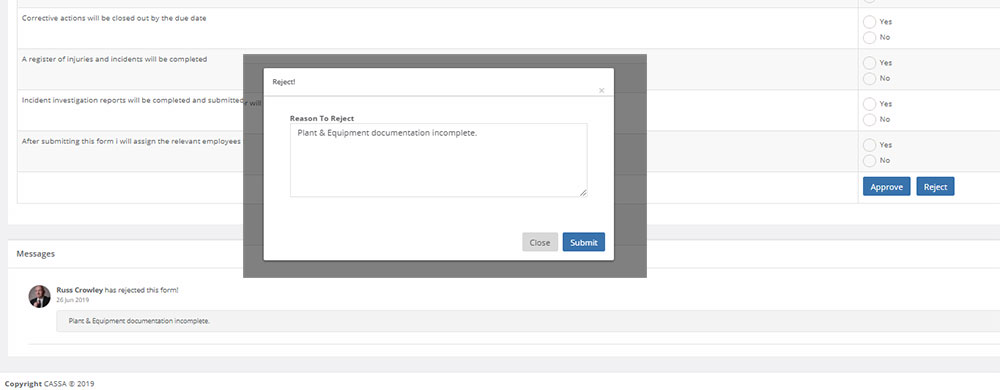
The rejection reason is appended to the Project Review Form
Review Form Status Is Updated
- Once the company has Approved or Rejected the form, the review form status is then updated (on your, the contractor's, side). You will then see the following:
As you can see, the review is marked as Rejected.
10. Click on the Project Review tab and then scroll to the bottom of the page to read the rejection message:
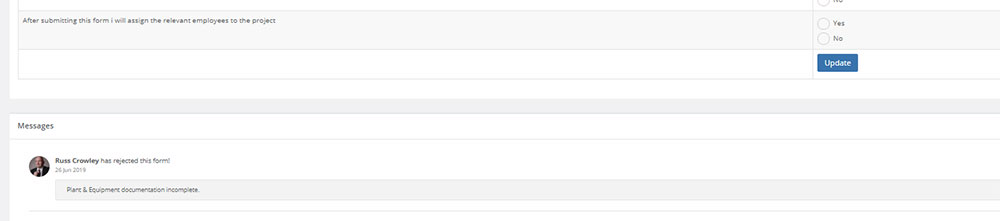
The rejection message
- Now you can address the rejection reason and, when ready, click on Update to resubmit the form for review.
The form will update, the page will refresh, and the status will once again change to Submitted. - The company owner will then re-review the submitted form and either Approve or Reject it.
- When approved, your Project Review tab will look like the following:
Project Review Form Approved
That's the review form and process completed.
Updated almost 5 years ago