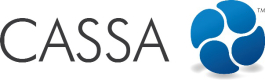Invite New Contractor
Invite New Contractor
To invite new contractors, click on the Invite New Contractor button and the following will display:
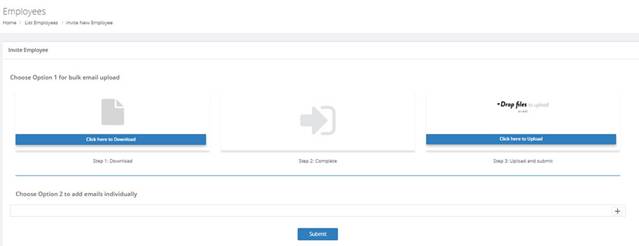
Invite new contractor(s)
If you invited any employees during the initial registration, then the functionality here will already be familiar to you. If you didn’t invite any employees, then there are 2 ways in which you can do this:
- Option 1 is to upload a spreadsheet containing all their email addresses
- Option 2 is to add their email addresses manually.
Either method works, but the easiest and quickest way is to download our Excel spreadsheet, add all your team’s email addresses to the spreadsheet, and then upload it to the system.
Option 1 – Mass Upload Using the Excel Sheet Provided
The first step is to download the Excel sheet provided:
- Click on the Click here to download button. A new tab will open and the email_invites.xsls file will download to your computer.
- Open the Excel spreadsheet and you will see the column header ‘Email’ and sample email address in row 2. This sample email shows you what you need to add to the spreadsheet.
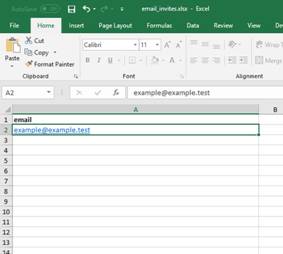
Add your contractor's email addresses to the spreadsheet (you can delete the sample email, but don't delete the header row containing the word 'email'.
-
Add your contractor’s email addresses to column A of the spreadsheet, 1 email address per row. You can delete the sample email address once you understand what is required. However, do not delete the header row ‘email’.
-
Your spreadsheet should look similar to this (with your contractor’s email addresses, of course):
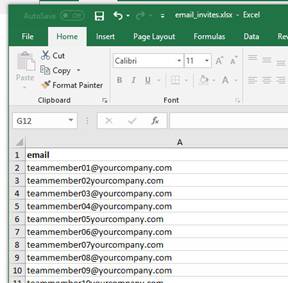
A sample of what your spreadsheet may look like
Email addresses must be correct
Important: the above image is for illustrative purposes only. Your email addresses must be valid and exist for the import to work otherwise our mail provider will block and blacklist the email addresses. If you look closely at the image above, the email addresses in rows 6 and 8 are incorrectly entered and will fail. Ensure all your email addresses are valid.
- Save the spreadsheet to your computer and then upload it to CASSA by clicking on the Drop files button and navigating to and selecting the file. The file will upload, the email addresses will be imported, and the invitations sent straightaway:
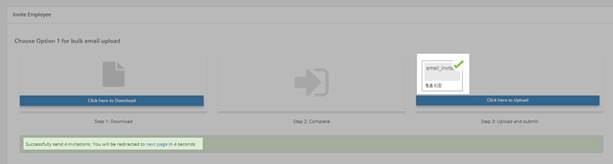
The import is successful and the email invites sent out
The emails received will look similar to this:
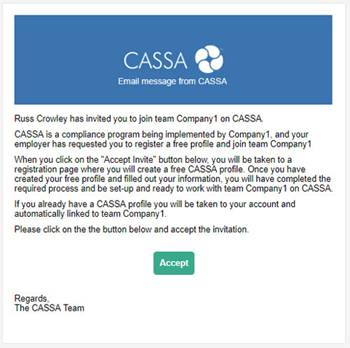
A sample invitation that your contractors will receive
Option 2 – Add the Email Addresses Individually
If you’d rather send the invites individually, then
- Enter the email address into the field, as shown:
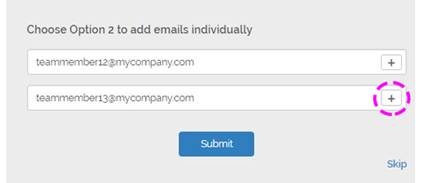
- Click on the + button to add additional email addresses.
- When finished, click on the Submit button and the invites will be sent.
The emails your contractors receive will receive look like this:
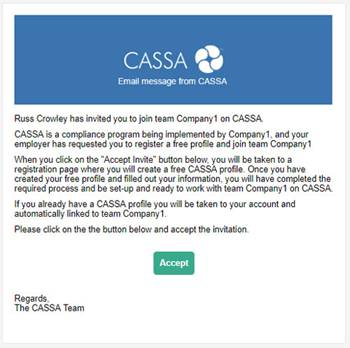
A sample invitation that your contractors will receive
Whichever way you invite new contractors, when the registration process is complete, you will be automatically taken to Contractor Management.
Updated almost 5 years ago