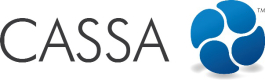Overview
As an introduction to Register Management, it's important that you first understand how the CASSA system's been designed and how it's meant to be used.
Like most software, CASSA is both hierarchical and is based on role.
This means that it has different levels and access or visibility of these levels depends on your access rights in the CASSA system - this is standard practice in software.
Though the CASSA system's designed so you can use it out of the box, the chances are you're going to want to make some small changes and to be able to customize it to what your business needs.
This post is to give you an overview of how the system works and to help provide a better understanding of how to make it work for you.
How to Access Register Management
Click on Settings and then on Register Management and you'll see:
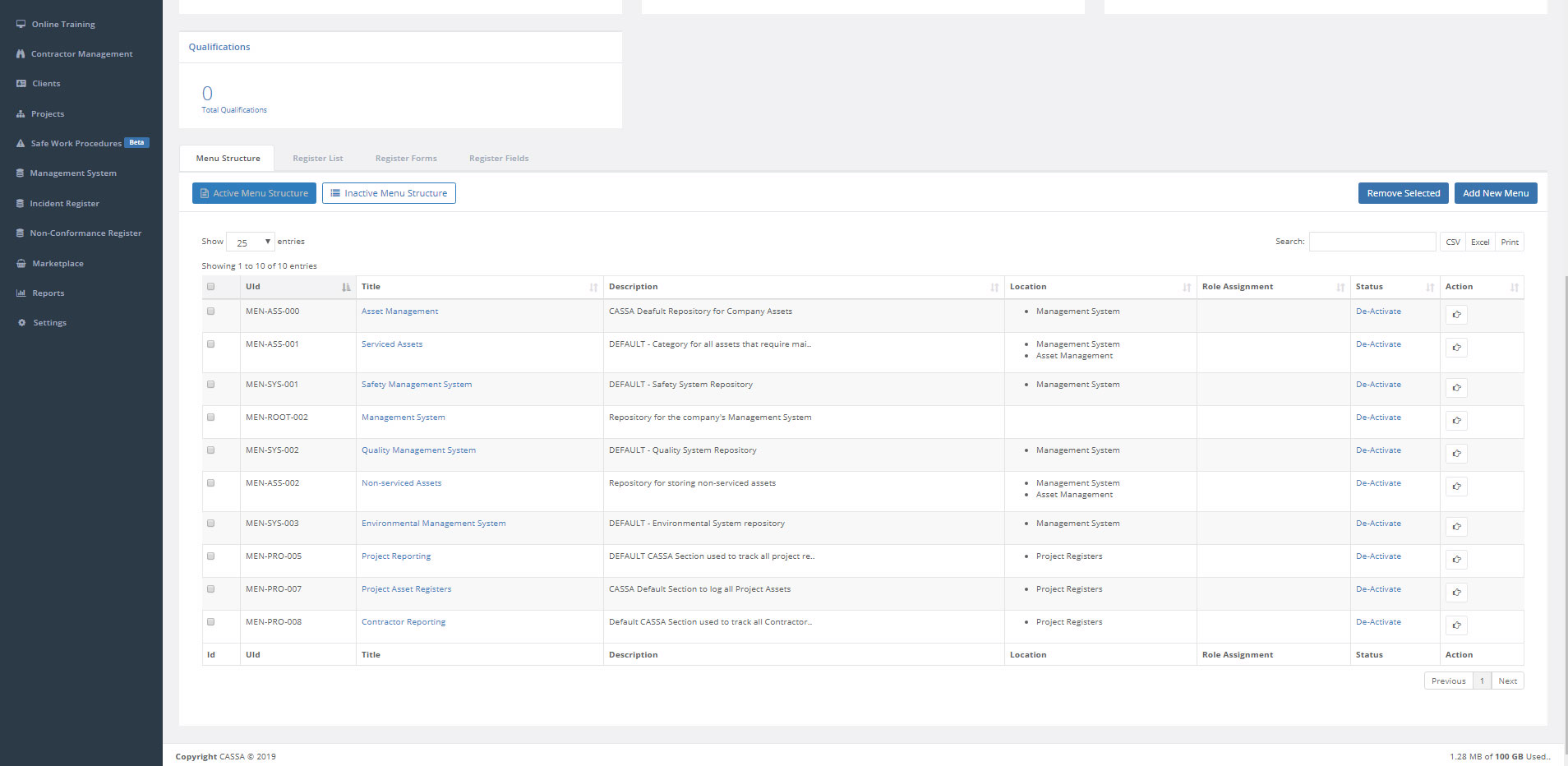
What we're going to be looking at here is the menu/navigational hierarchy, and that begins here:
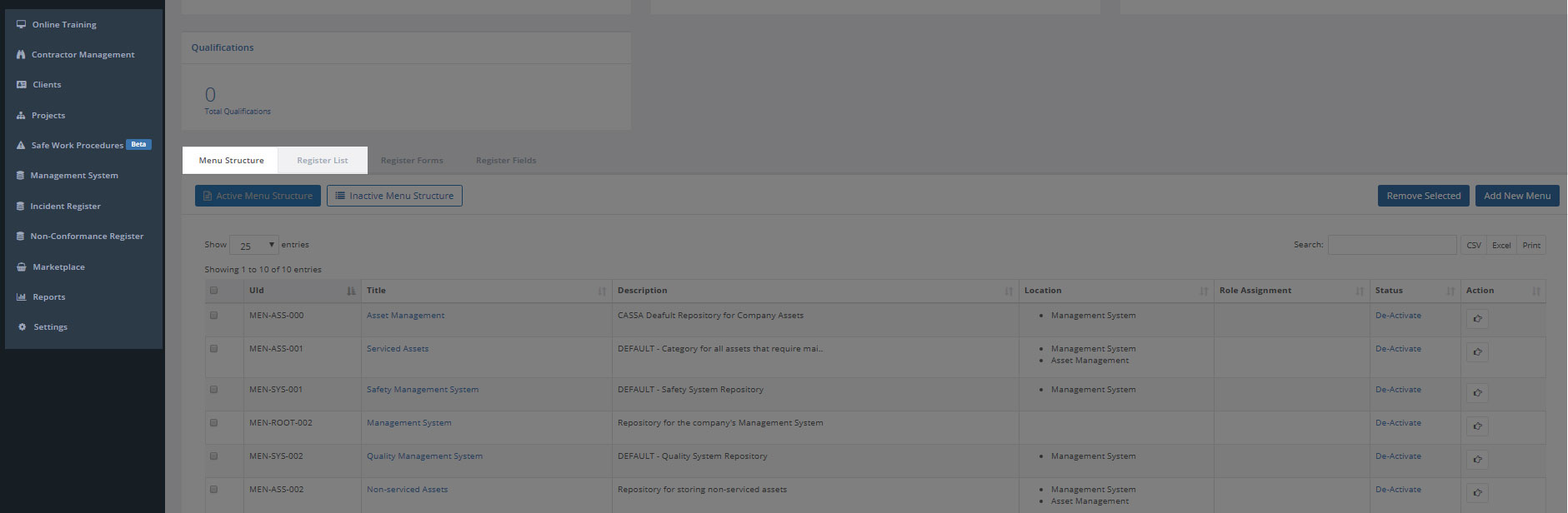
The main menu structure of CASSA
I made the background extra dark so you don't miss the navigation on the left and, though there are 4 tab items in this little cluster, our hierarchy is determined by just the first 2: Menu Structure and Register List.
Let's look at these a little closer...
The CASSA Menu and Navigational Hierarchy
As we know, on the left we have our main navigation and we have the Menu Structure and Register List tabs in Register Management (the other 2 tabs are important, but aren't related to our hierarchy or navigation in any way):
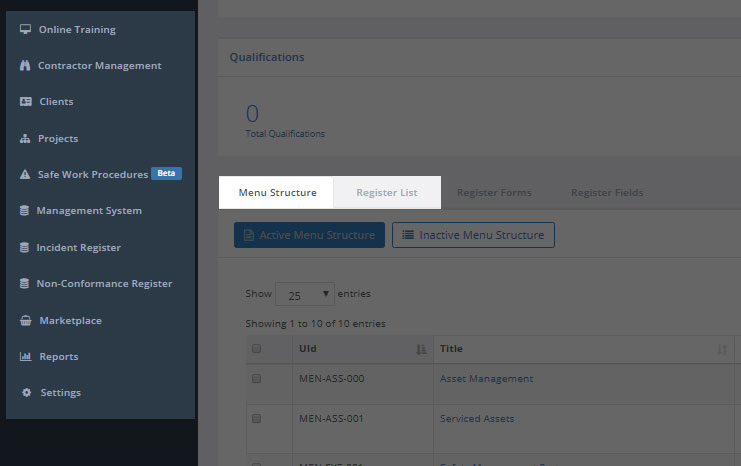
The main navigation and the hierarchical menu structure
These, essentially, give us 3-levels to the CASSA hierarchy:
- Main Navigation
- Menu structure
- Register List
However, the main navigation is controlled via the Menu Structure so we can compress them into just the 2 tabs:
- Menu structure
- Register List
These form the basis of our system navigation.
About the Menu Structure
As mentioned above, the Menu Structure tab has both the main navigation and the menu structure level built in.
If we look at the Location column in the Menu Structure grid, we see:
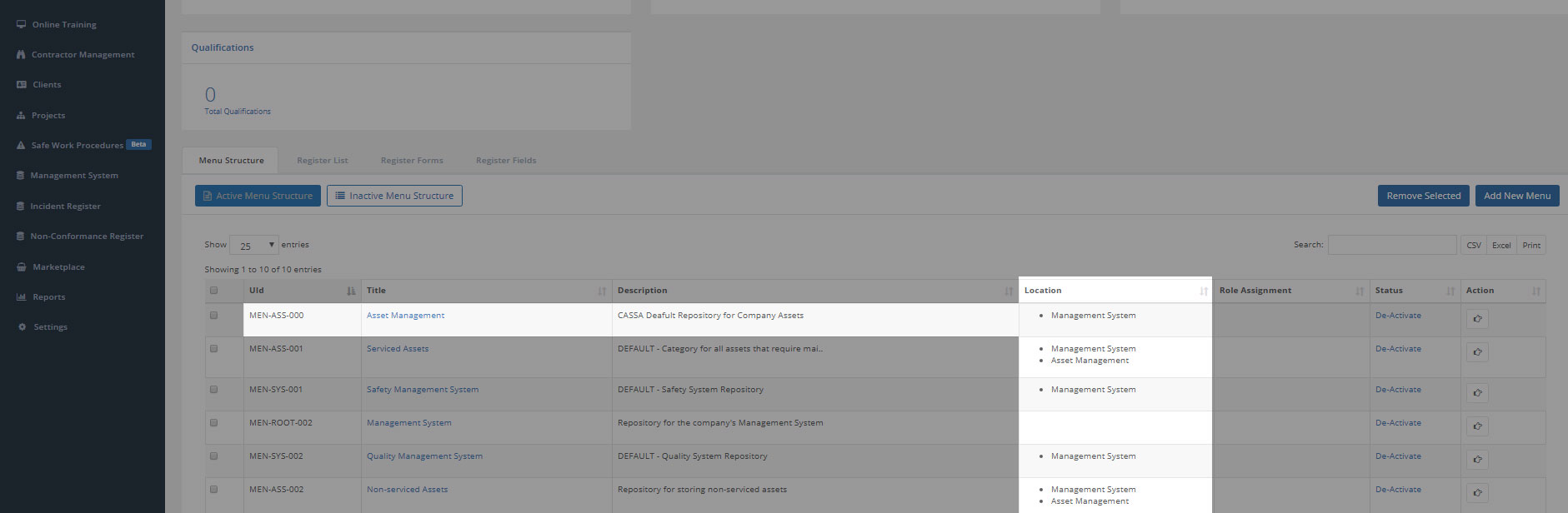
The Location field gives a glimpse of where in the menu hierarchy the menu item is
This Location column tells us the location of the menu structure item. So, as you can see, in the first row, we have Asset Management (UID: MEN-ASS-000) and it's located in Management System.
So, if we click on Management System in the main navigation, we see:
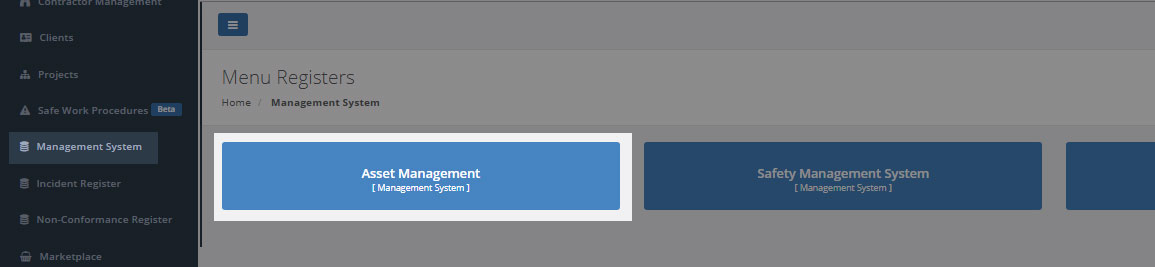
The Asset Management menu is located in the Management System
If I quickly go back to Menu Structure in Settings > Register Management and look at the next item in the grid, Serviced Assets, in the Location column I see:
- Management System
- Asset Management
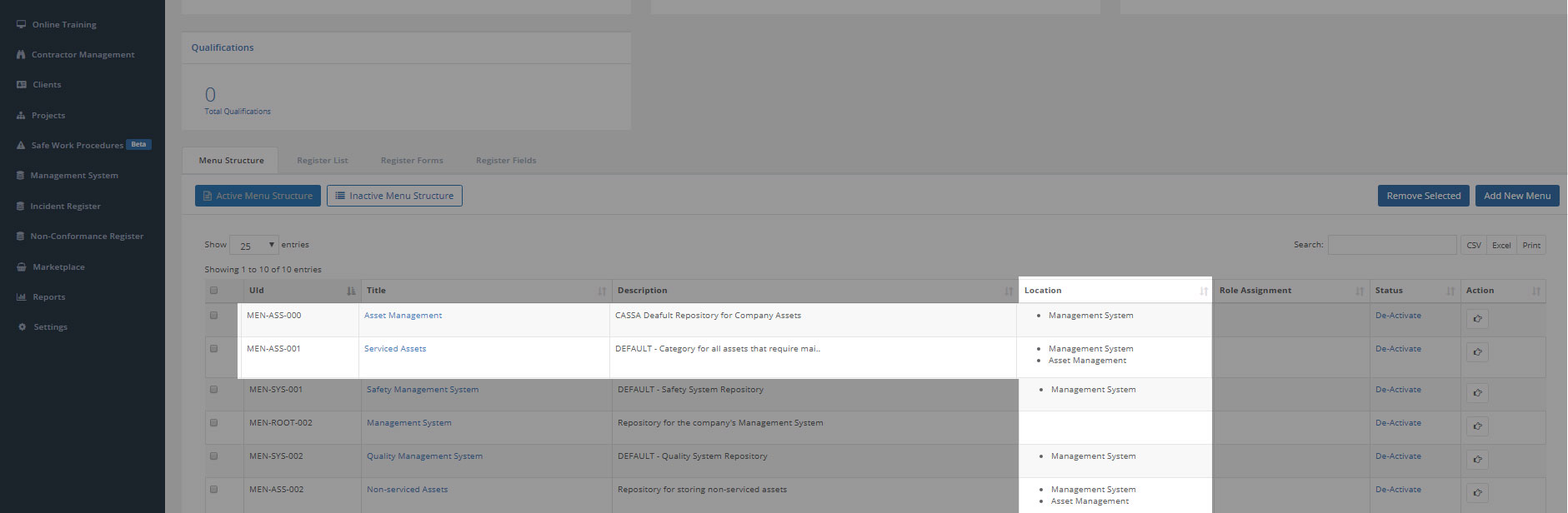
If there's 1 location, the menu will be a sub-menu item.if there's 2, it'll be a sub-sub menu item.
If, via the main navigation, I now go back to Management System and then click on Asset Management what do you think I'll see?
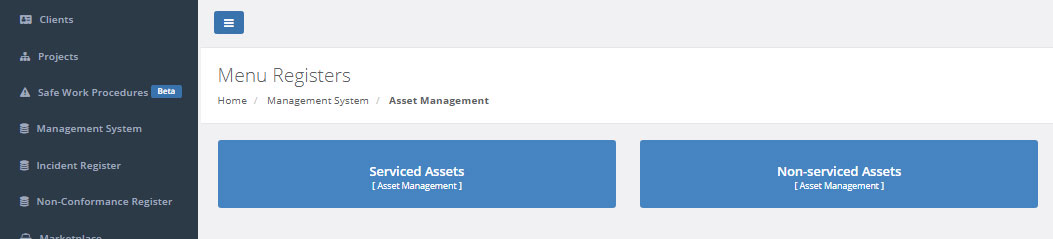
Other items on the same 'level' as Serviced Assets (in Management System > Asset Management) will appear here
Correct. I see Serviced Assets (Asset Management) and Non-serviced Assets (Asset Management)
If you go back up 1 level, to where the Asset Management button is, what's the item to its right?
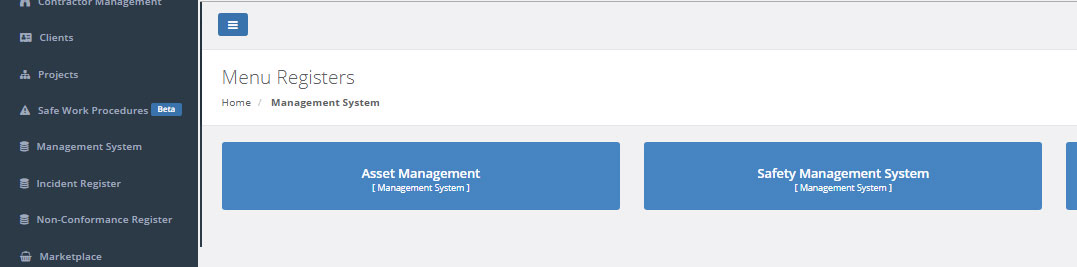
Other items on the same 'level' as Asset Management (in Management System) will appear here
We have the Safety Management System (Management System) button.
Returning to Settings > Project Management > Menu Structure, I now see:
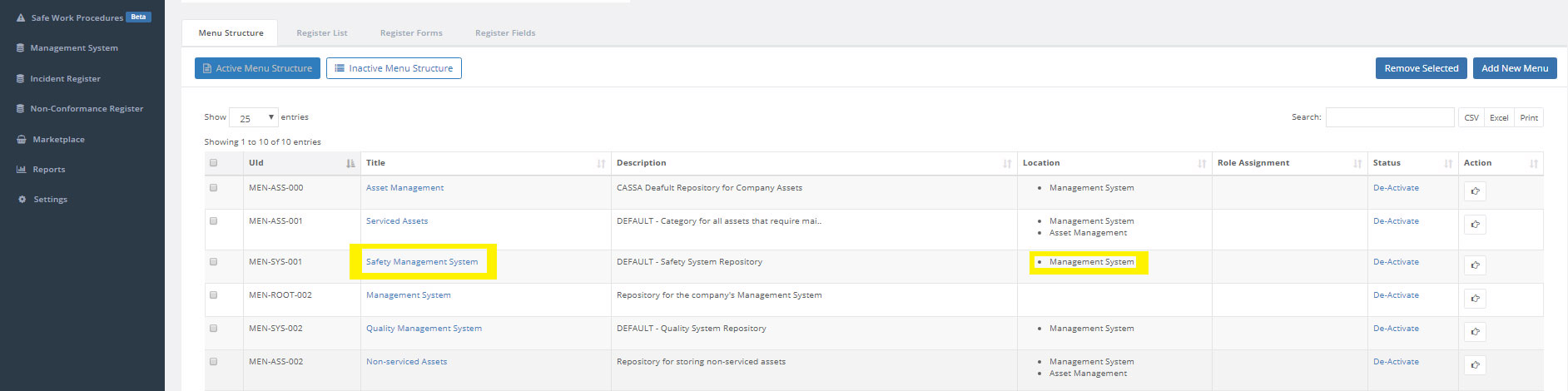
This is how the Safety Management System button looks in our Menu Structure grid
That's how the hierarchical menu structure works.
But what about the Location item that's blank, the one below that one?
Parent Locations
In the Locations grid, the parent item is always positioned above the child item. In the image above, with Serviced Assets you can see we have:
- Management System
- Asset Management
This is the navigation we've just looked at, above.
If there is no location listed, this means that menu item is what's called a root menu. In this case, the title of this particular root menu item is: Management System.
(What have we been clicking on in the main menu these past few exercises?)
Root Menu Items
Root menu items don't have a location in the Menu Structure grid. They appear in the main navigation:
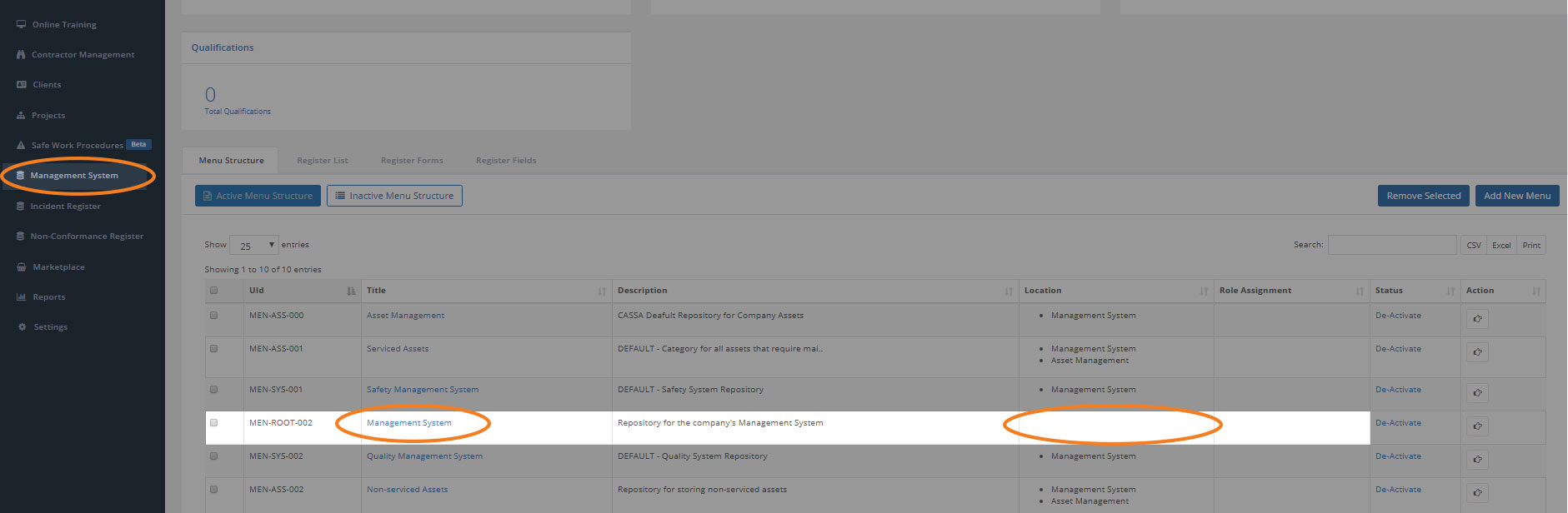
Menu items without a location are root menu items and appear in the main navigation
Note: CASSA has the default set of root menu items and, though you can add or manage your own, you cannot modify the default settings.
Updated almost 5 years ago