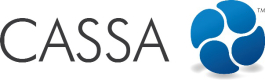Training Registers
From the online training dashboard, click on Training Registers and you’ll see the following:

The training register dashboard
From here you can access:
- Completed Training – this contains a list of users and the training they’ve completed
- Overdue Training List – this is the list of training that’s overdue
- Scheduled Training List –the training that’s coming up
Completed Training
To view Completed Training:
- Click on the green Completed Training button:
- The Completed training grid will display:
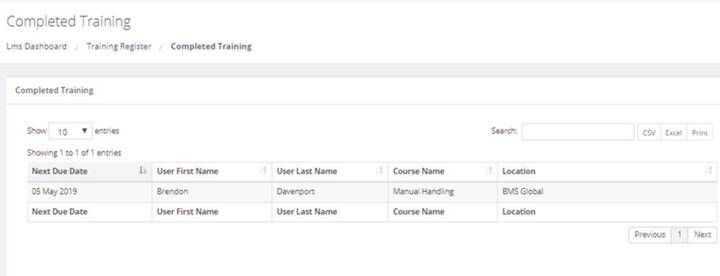
Your completed training grid
This grid is read-only, so you cannot edit any records. However, you can perform the following functions here (Note: this functionality has been documented extensively elsewhere throughout the CASSA system, but if it’s the first time you’ve encountered it, please click on the linked names to be taken to that part of the help – links will open in a new tab):
- Search for a Record
- Export Records
- Print Records
Overdue Training List
To view the Overdue Training List:
- Click on the red Overdue Training List button:
- The Overdue Training grid will display:
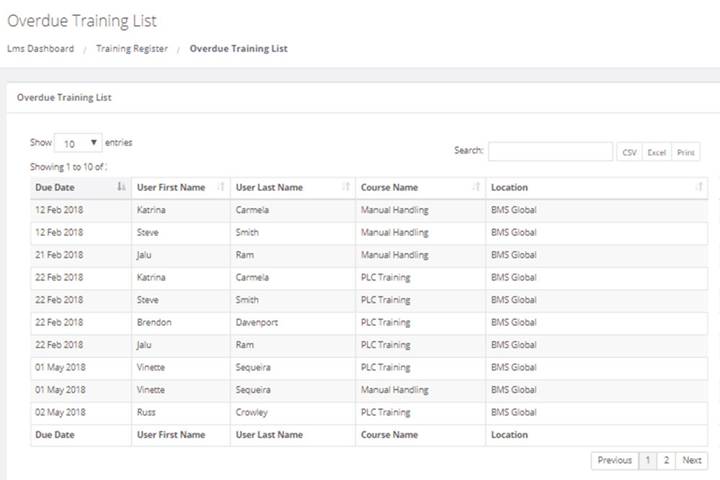
Your overdue training list
Here you can view the complete list of overdue training. If you have multiple pages of records, then click on Show XX Entries dropdown list and select to view either 10, 25, 50 or 100 records.
Similar to the Completed Training list, this grid is also read-only–you cannot edit records here. However, you can perform the same functions as with that grid. If you’re unfamiliar with our search, export, or print record functionality, then click on the required item below. That link will open in a new tab):
- Search for a Record
- Export Records
- Print Records
Scheduled Training List
To view a list of up-and-coming training
- Click on the blue Scheduled Training List button:
- The Scheduled Training List grid will display:
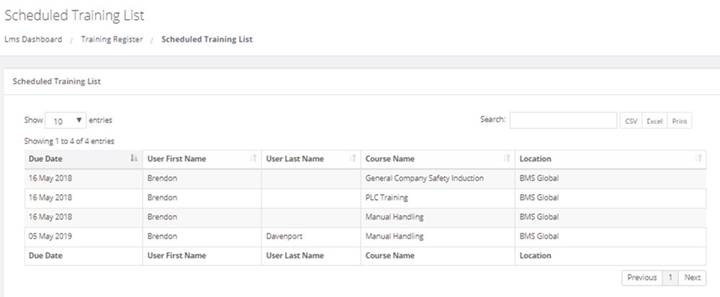
Your scheduled training list
Similar to the previous lists in Training Registers, this grid is also read-only: you cannot edit records here. However, you can perform the same functions as with those grids. If you’re unfamiliar with our search, export, or print record functionality, then click on the required item below. That link will then open in a new tab):
- Search for a Record
- Export Records
- Print Records
Updated over 4 years ago