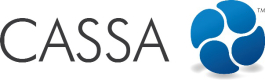Complete Client Report Forms
To complete client report forms:
- Click on Projects > Client Projects > :
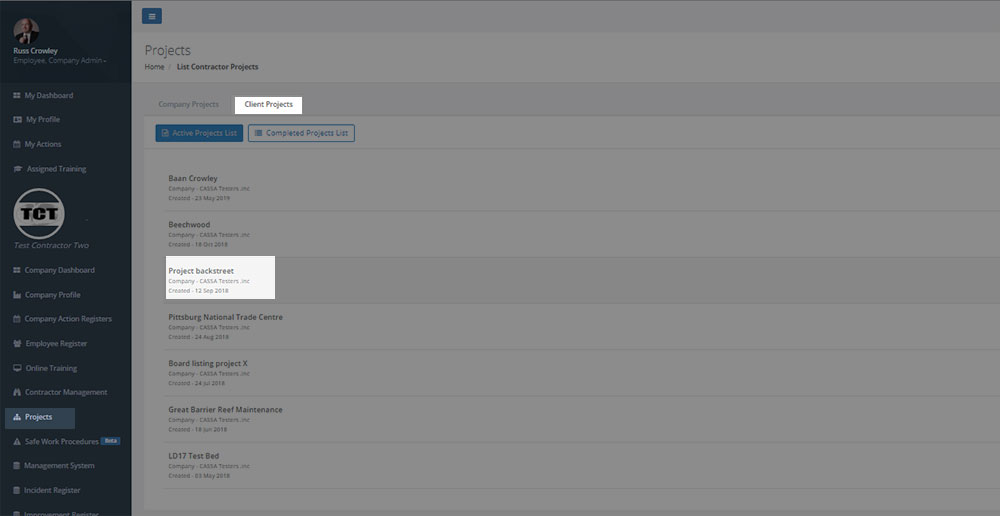
My client projects
- When your selected project shows, click on the Report Forms tab and you'll see the available reports listed.
As you can see, below, we've 1 Contractor Monthly HSE Report form with Pending status:
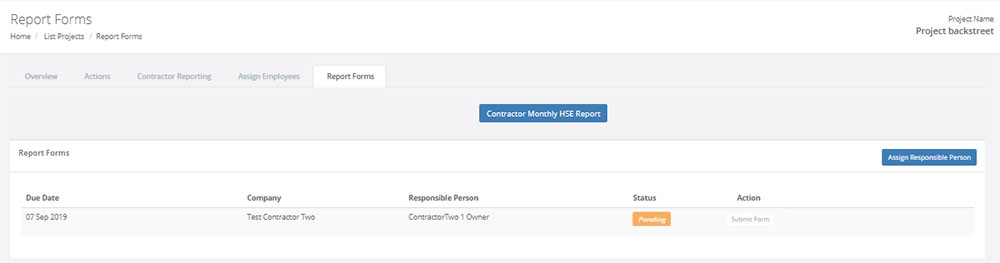
Available report forms
- Click on the Submit Form button and then complete the form:
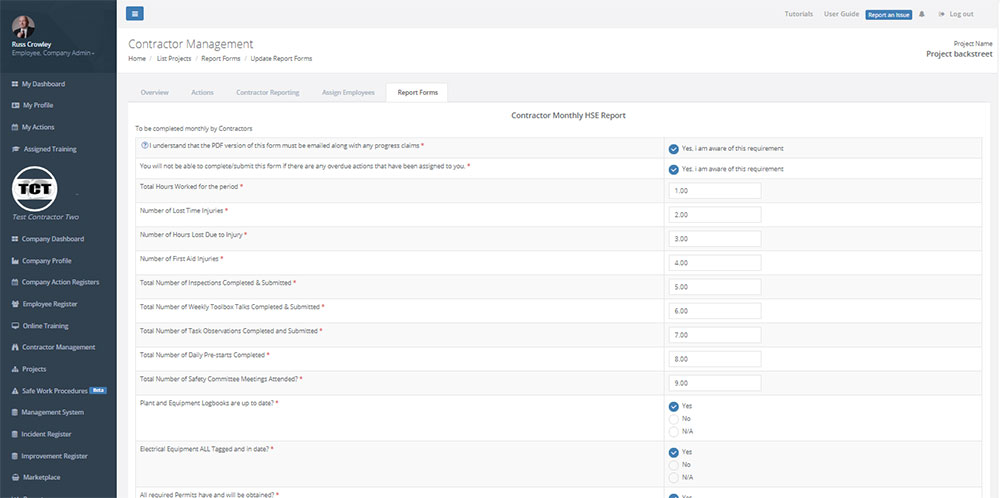
Complete the form. (Note the mandatory fields with the asterisk.)
- Once complete, click on the Submit button. The screen will refresh and you'll be taken back to the report forms grid:
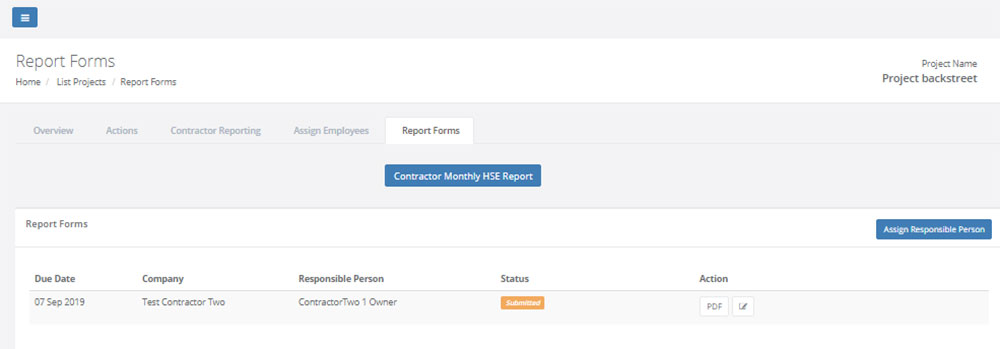
Form is submitted.
Recurring Forms
For recurring forms, such as this monthly report form, when the Due Date comes around, the next monthly report will be auto-generated.
You can now:
View PDF
To view a pdf of your form:
- Click on the PDF button:
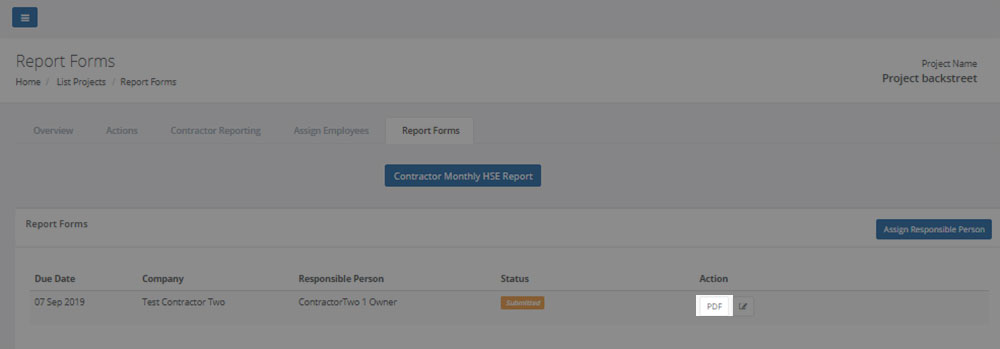
View/Download PDF button
The pdf will then either open in a separate tab or will download to your computer (depending on your browser settings):
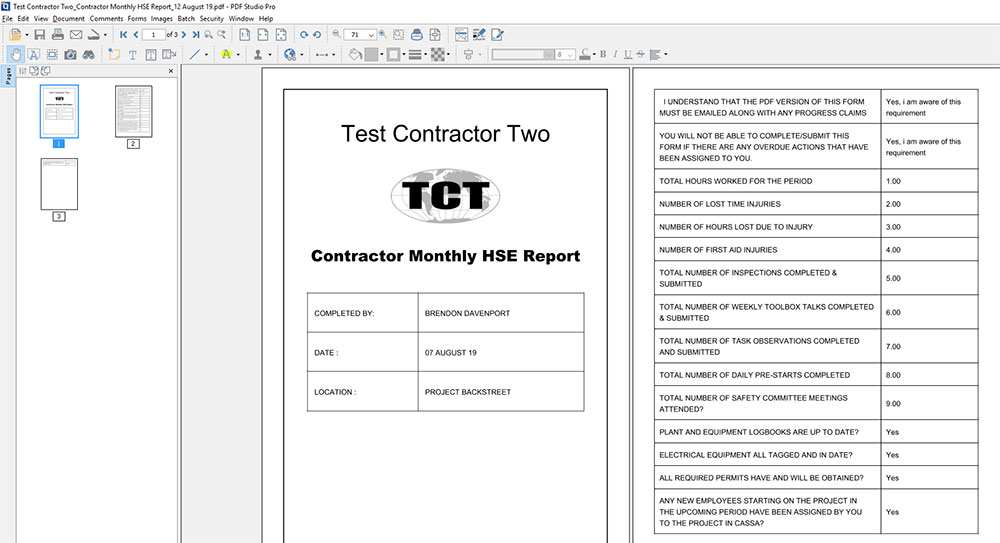
View PDF
- You can now view the report to ensure it's correct, print it out, etc.
- The monthly report remains editable until it's been approved, so if you need to edit the report you can do so. Refer to Edit Form, below.
Edit Form
Your submitted form is editable until it's been approved. Once that happens, the edit capability is removed. To edit the report form:
- Identify the report you wish to edit and click on the Edit button:
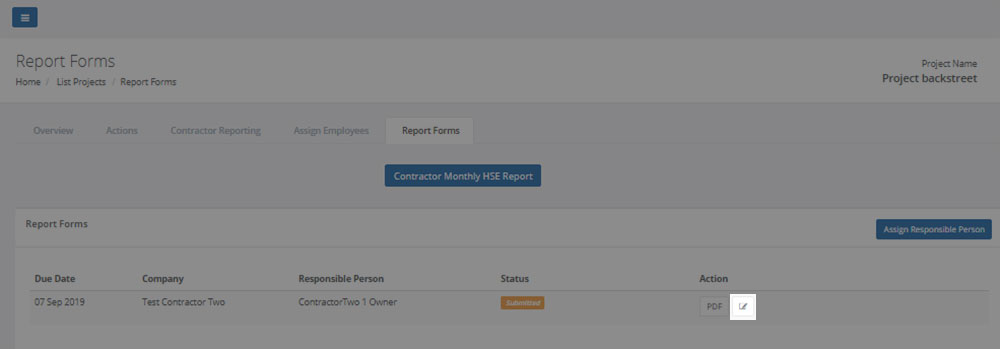
You can edit the form right up until it's been approved.
- The form will then open for editing. Edit the report, as required, and when complete, click on the Update button:

Edit and then update
- Once the form's been saved, you'll be taken back to the form's grid. Again, the form can be edited until the client approves the form. At this point, the form's status changes and it's edit status is removed.
Updated over 4 years ago