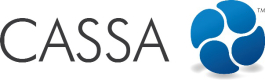Assign Contractors to Projects
There are 2 ways to assign contractors to projects: in Administration or via the individual projects themselves.
Assigning Contractors via Administration
- In Administration, click on Project Management:
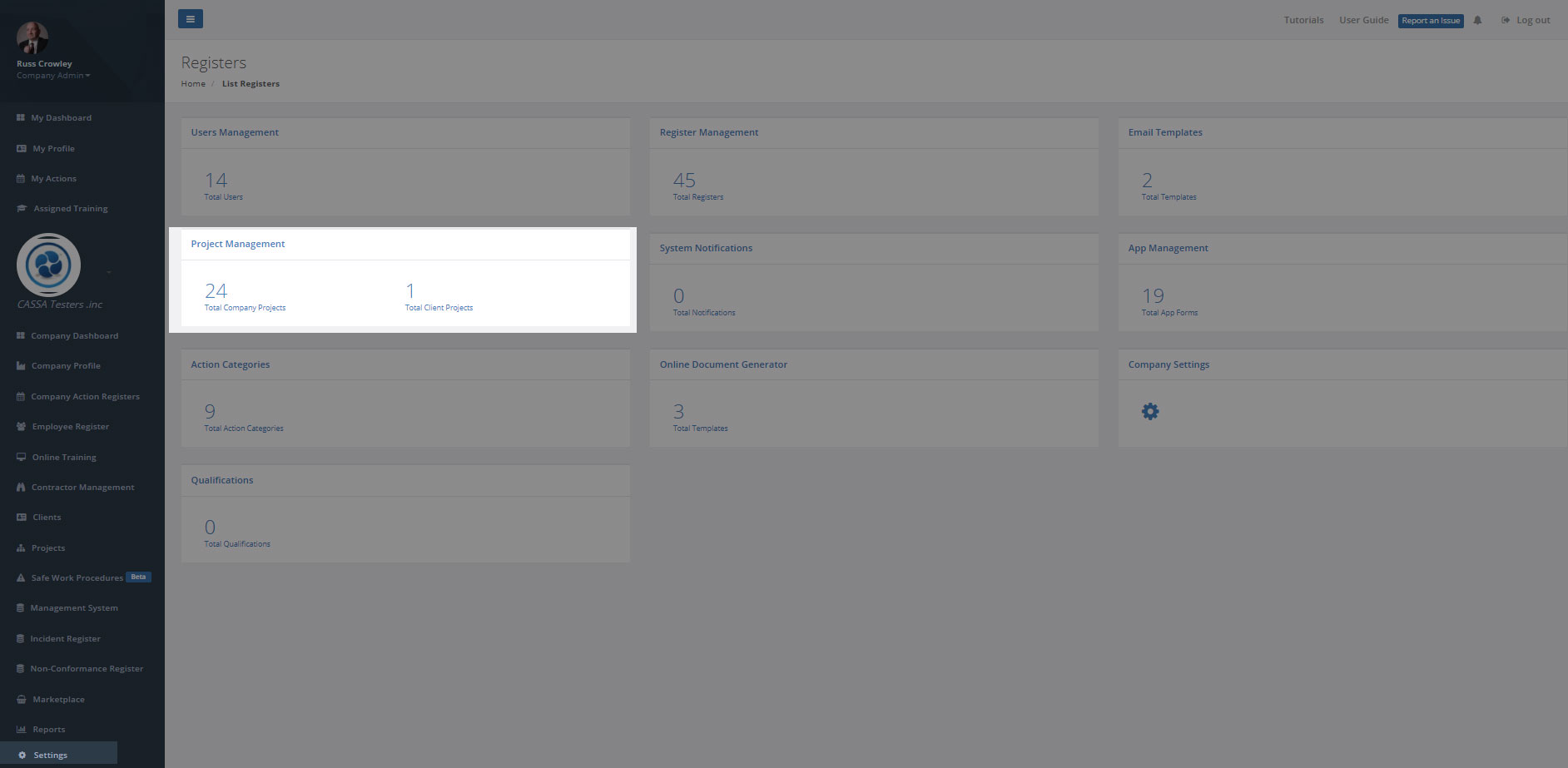
The Settings dashboard - click on Project Management
- In the Projects List identify the project to which you wish to assign contractors and then click on the Assign Contractors button:
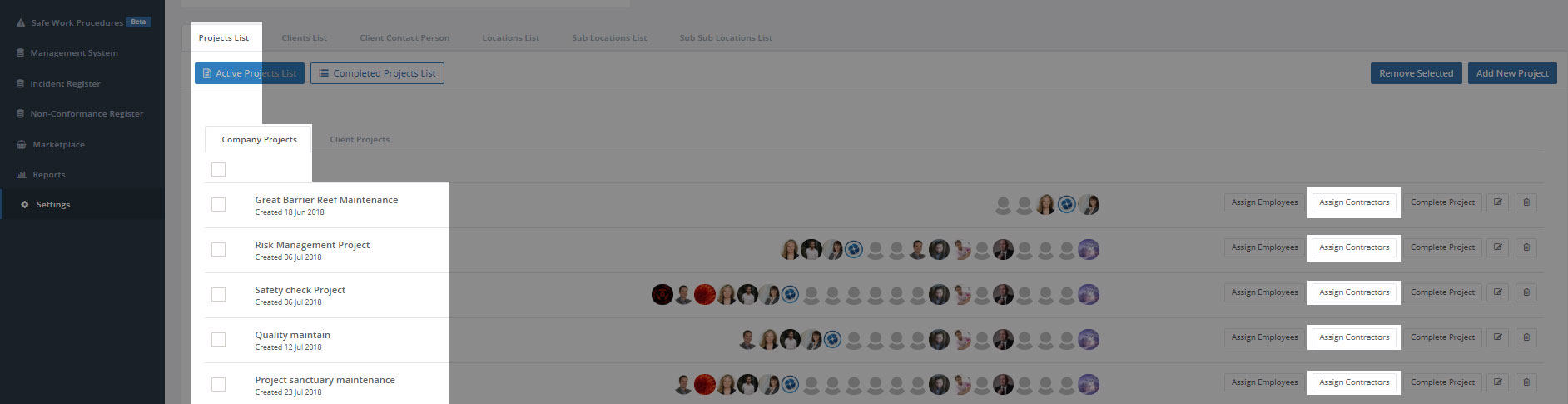
Click on Assign Contractors
The Assign Projects dialog will display:
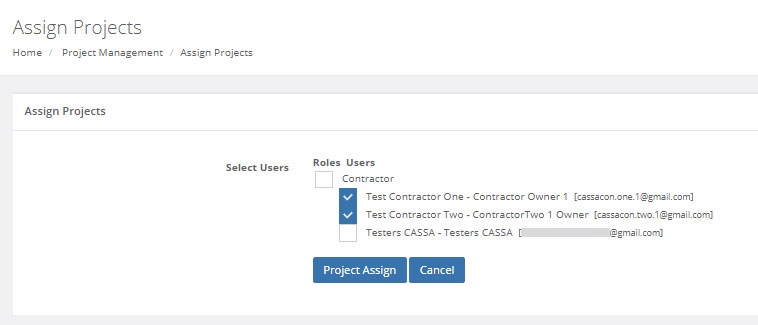
- Select the contractors who you wish to assign to the project and then click on the Project Assign button.
The contractors will then be assigned to the project.
Assigning Contractors via the Individual Projects
To assign contractors to individual projects:
- Click on Projects and then on the project you wish to assign them to:
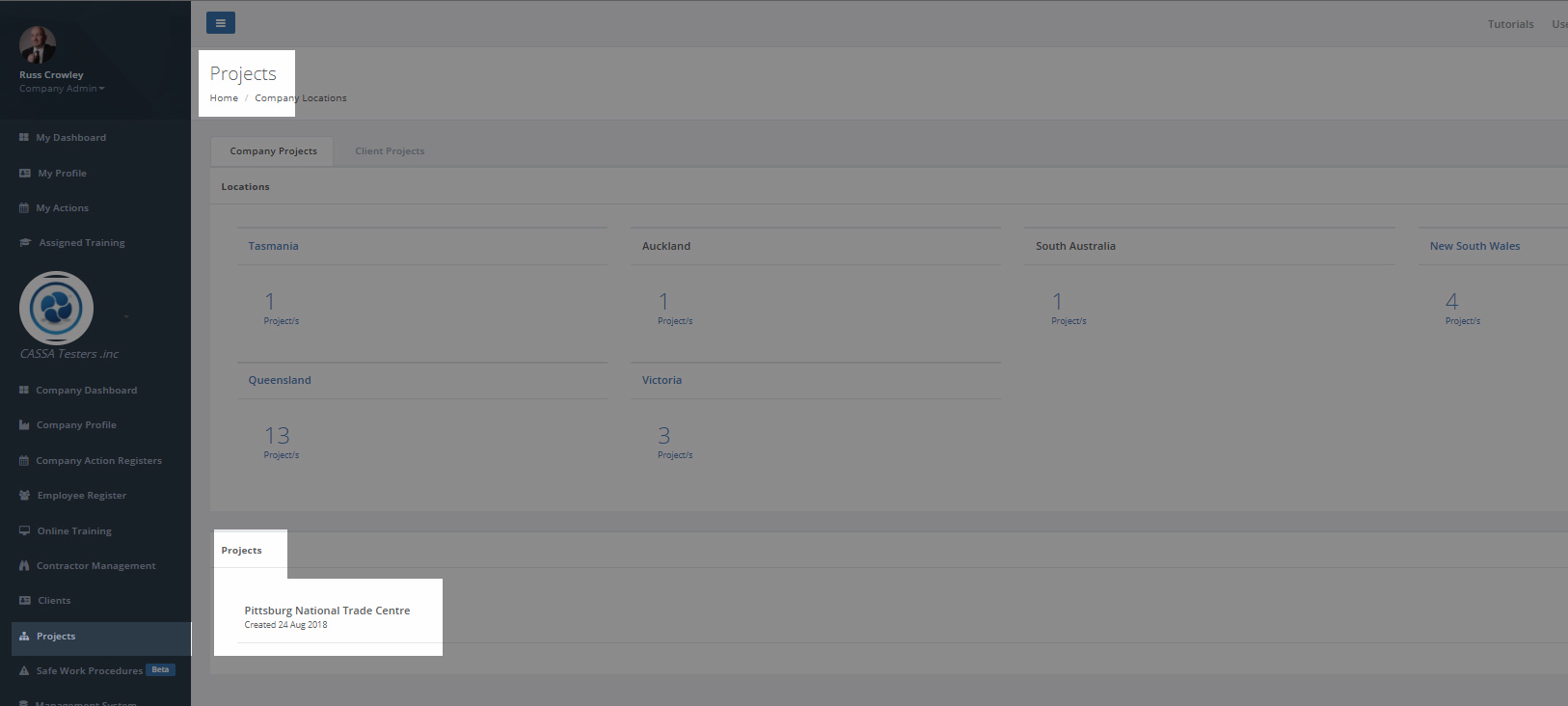
Select the project you wish to assign the contractor to
- In the project you've selected, click on the Contractor Register tab and then on the Assign Contractors button.
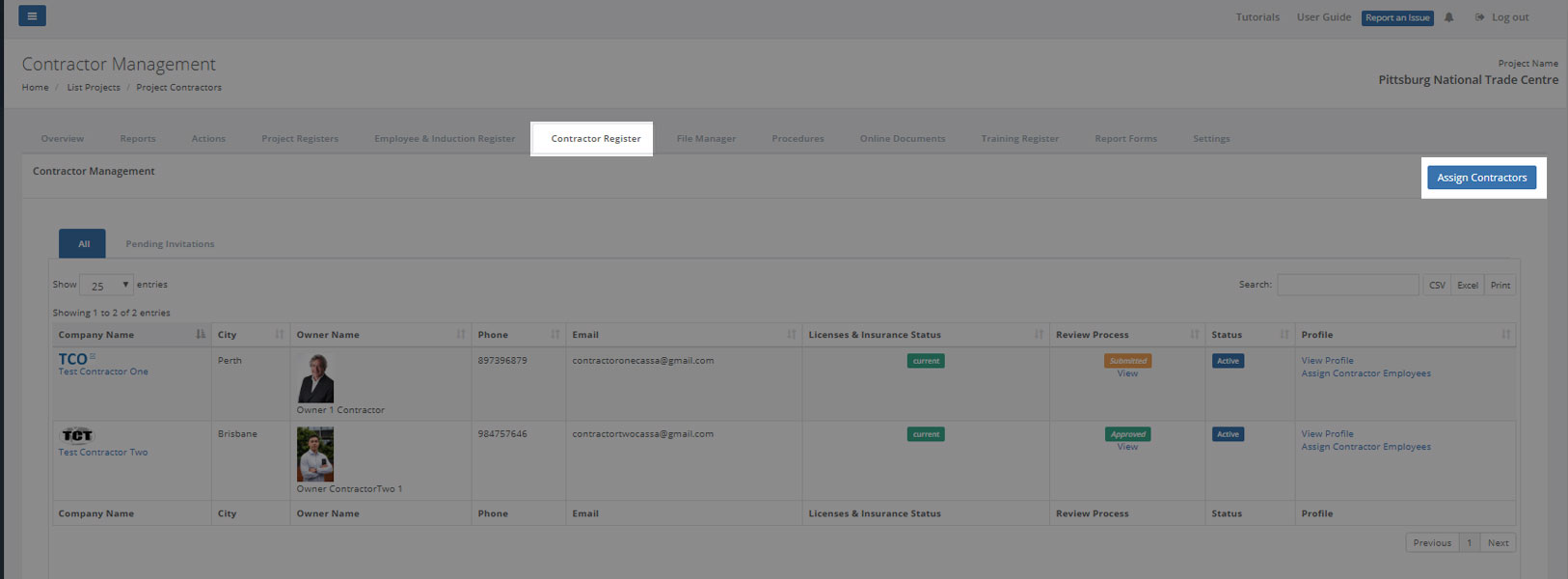
Click on the big, blue button
- In Contractor Register, click on the Assign Contractors button. The screen will refresh and then you can add contractors directly to your project:
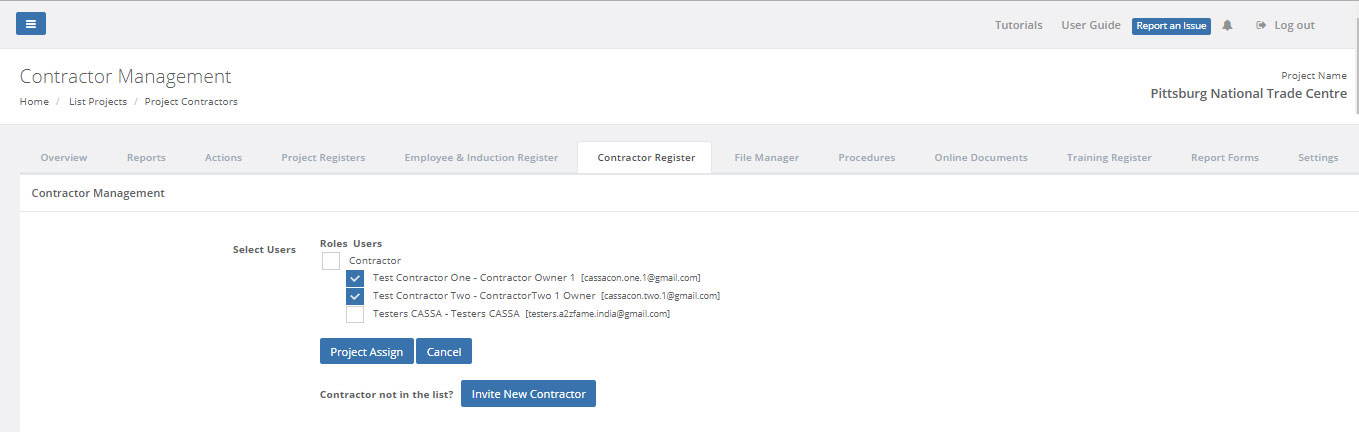
- Once you've select them, click on Project Assign to add them to the project
Contractor Names Not In Your List?
If the contractor's name doesn't appear in the list, then you can invite them directly to your project via the Invite New Contractor option.
- Click on the Invite New Contractor button and you'll be taken to the Invite Contractors function.
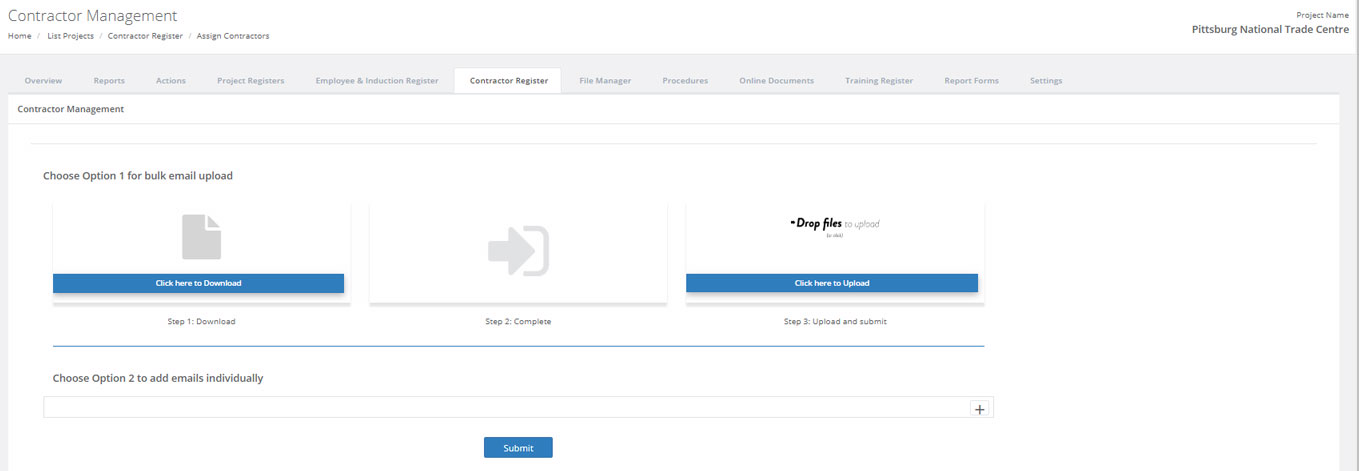
CASSA's invite functionality. This should already be familiar to you.
- This should already be familiar to you, but if it isn't, click here to go to Inviting Members (opens in new tab, and don't forget to come back).
Once they accept your invite, they'll then be added to this project.
Updated over 3 years ago