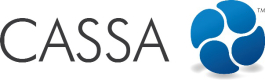Complete Contractor Reporting
CASSA app
For the Reporting Requirements, you will need to complete the required forms and export them directly into the relevant CASSA system repository listed in the Contractor Reporting area.
When you login to the App you will see Client Forms You will select our Company and you will then see a list of forms available for completion.
- On the Home screen, click on: Client Forms > Company > Form name > Form:
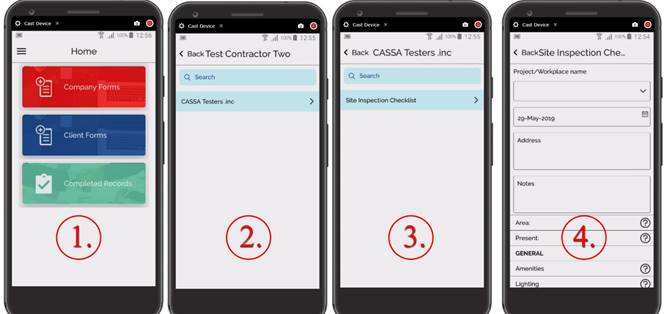
Steps 1-4 for selecting and exporting your form
- Complete the form.
- When it’s ready to be exported to the CASSA system, click on Done & Export:
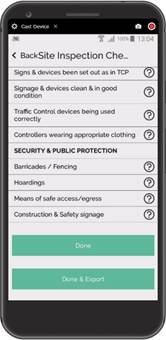
Once done and ready to export, that's what we do...
- We advise that you don't change the default PDF name:
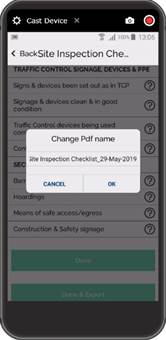
You can change the pdf's name (but there's really no need)
- Click on Ok and you can then do a final check of the pdf before exporting:
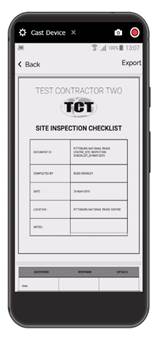
And...1 final check.
- Click on Export and then select the required option (we’ll Export to CASSA):
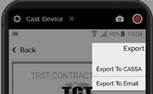
Select your export destination (Export to CASSA for this example)
Export to Client Projects
- We selected export to CASSA, and are now given 3 options (step 1 in the image below):
- Management System
- Company Projects
- Client Projects
- This is a client project, so we select to export to Client Projects.
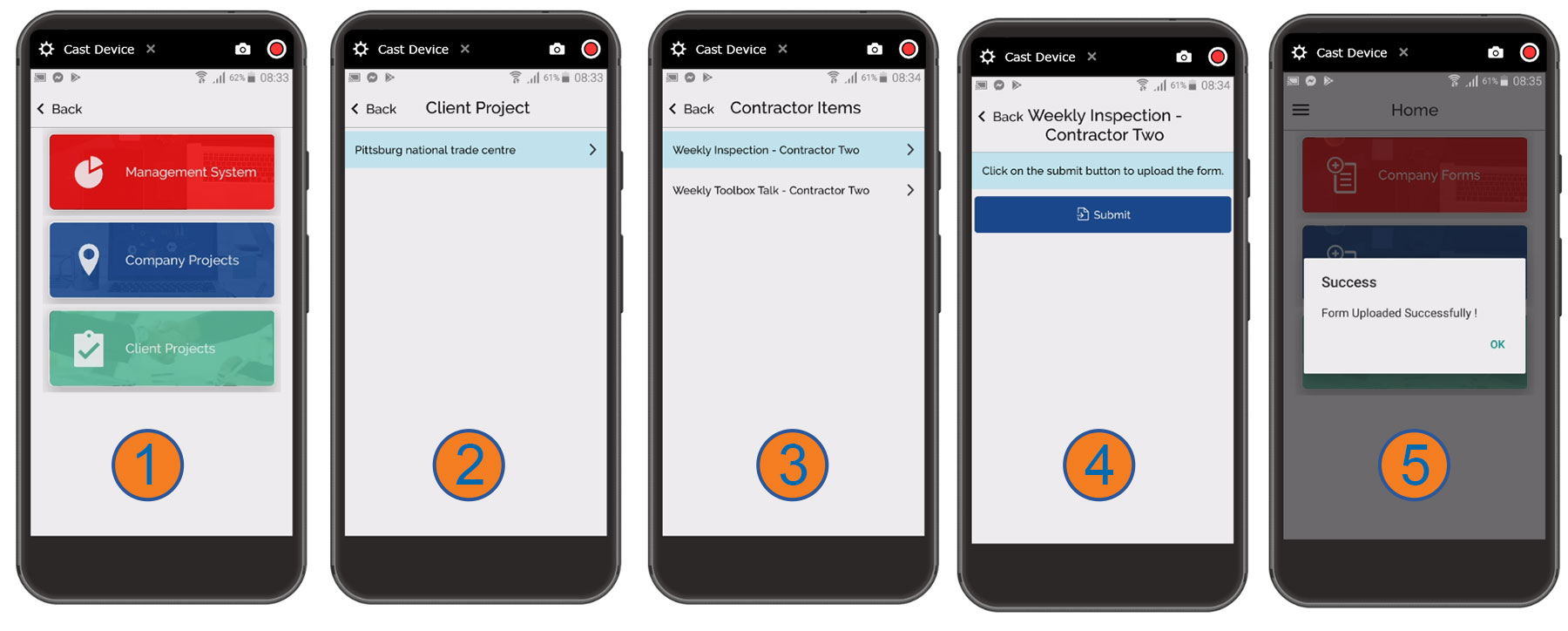
The 5-steps process to export client forms (click on the image to enlarge it)
- Select the Client project (step 2 in the image above).
- Select the Contractor Item type (step 3).
- When you're at the lowest level in the hierarchy, you'll see the Submit button (step 4). Click on the button to submit the record.
- Once the export is successful, you'll be notified accordingly (step 5).
Updated almost 5 years ago